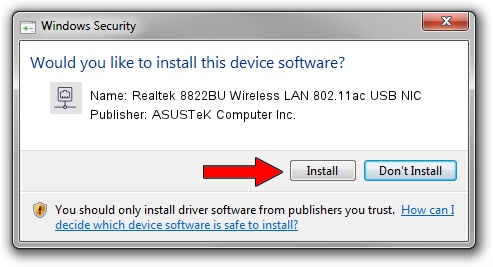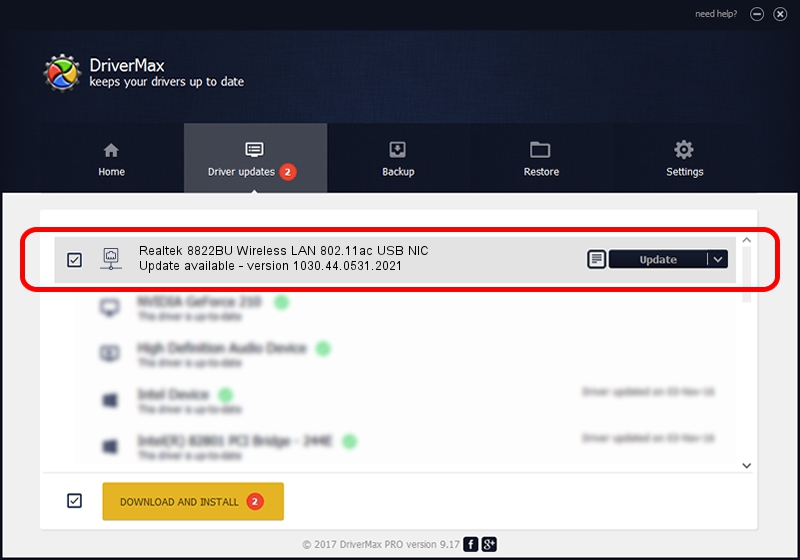Advertising seems to be blocked by your browser.
The ads help us provide this software and web site to you for free.
Please support our project by allowing our site to show ads.
Home /
Manufacturers /
ASUSTeK Computer Inc. /
Realtek 8822BU Wireless LAN 802.11ac USB NIC /
USB/VID_0BDA&PID_B82C&REV_0200&MI_02 /
1030.44.0531.2021 Sep 13, 2021
Download and install ASUSTeK Computer Inc. Realtek 8822BU Wireless LAN 802.11ac USB NIC driver
Realtek 8822BU Wireless LAN 802.11ac USB NIC is a Network Adapters hardware device. The Windows version of this driver was developed by ASUSTeK Computer Inc.. The hardware id of this driver is USB/VID_0BDA&PID_B82C&REV_0200&MI_02.
1. ASUSTeK Computer Inc. Realtek 8822BU Wireless LAN 802.11ac USB NIC driver - how to install it manually
- Download the driver setup file for ASUSTeK Computer Inc. Realtek 8822BU Wireless LAN 802.11ac USB NIC driver from the location below. This download link is for the driver version 1030.44.0531.2021 dated 2021-09-13.
- Run the driver setup file from a Windows account with administrative rights. If your User Access Control Service (UAC) is enabled then you will have to confirm the installation of the driver and run the setup with administrative rights.
- Go through the driver setup wizard, which should be quite straightforward. The driver setup wizard will scan your PC for compatible devices and will install the driver.
- Shutdown and restart your PC and enjoy the new driver, as you can see it was quite smple.
Size of this driver: 4988208 bytes (4.76 MB)
This driver was installed by many users and received an average rating of 4.6 stars out of 54690 votes.
This driver is fully compatible with the following versions of Windows:
- This driver works on Windows 10 32 bits
- This driver works on Windows 11 32 bits
2. The easy way: using DriverMax to install ASUSTeK Computer Inc. Realtek 8822BU Wireless LAN 802.11ac USB NIC driver
The most important advantage of using DriverMax is that it will setup the driver for you in just a few seconds and it will keep each driver up to date. How can you install a driver with DriverMax? Let's see!
- Start DriverMax and click on the yellow button named ~SCAN FOR DRIVER UPDATES NOW~. Wait for DriverMax to scan and analyze each driver on your computer.
- Take a look at the list of detected driver updates. Scroll the list down until you find the ASUSTeK Computer Inc. Realtek 8822BU Wireless LAN 802.11ac USB NIC driver. Click on Update.
- Enjoy using the updated driver! :)

Aug 14 2024 12:02PM / Written by Dan Armano for DriverMax
follow @danarm