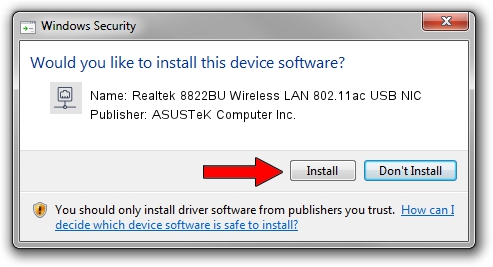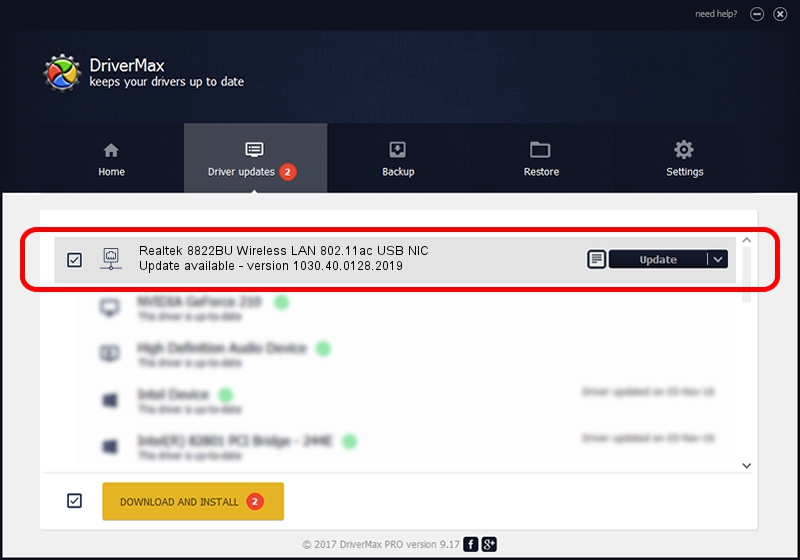Advertising seems to be blocked by your browser.
The ads help us provide this software and web site to you for free.
Please support our project by allowing our site to show ads.
Home /
Manufacturers /
ASUSTeK Computer Inc. /
Realtek 8822BU Wireless LAN 802.11ac USB NIC /
USB/VID_0BDA&PID_B82C&REV_0200&MI_02 /
1030.40.0128.2019 Apr 08, 2021
ASUSTeK Computer Inc. Realtek 8822BU Wireless LAN 802.11ac USB NIC driver download and installation
Realtek 8822BU Wireless LAN 802.11ac USB NIC is a Network Adapters device. The developer of this driver was ASUSTeK Computer Inc.. USB/VID_0BDA&PID_B82C&REV_0200&MI_02 is the matching hardware id of this device.
1. ASUSTeK Computer Inc. Realtek 8822BU Wireless LAN 802.11ac USB NIC - install the driver manually
- Download the setup file for ASUSTeK Computer Inc. Realtek 8822BU Wireless LAN 802.11ac USB NIC driver from the link below. This is the download link for the driver version 1030.40.0128.2019 dated 2021-04-08.
- Start the driver setup file from a Windows account with administrative rights. If your User Access Control (UAC) is running then you will have to accept of the driver and run the setup with administrative rights.
- Go through the driver setup wizard, which should be quite straightforward. The driver setup wizard will analyze your PC for compatible devices and will install the driver.
- Restart your computer and enjoy the new driver, it is as simple as that.
Download size of the driver: 3623943 bytes (3.46 MB)
This driver received an average rating of 4 stars out of 97815 votes.
This driver will work for the following versions of Windows:
- This driver works on Windows 7 32 bits
- This driver works on Windows 8 32 bits
- This driver works on Windows 8.1 32 bits
- This driver works on Windows 10 32 bits
- This driver works on Windows 11 32 bits
2. The easy way: using DriverMax to install ASUSTeK Computer Inc. Realtek 8822BU Wireless LAN 802.11ac USB NIC driver
The most important advantage of using DriverMax is that it will install the driver for you in just a few seconds and it will keep each driver up to date, not just this one. How can you install a driver using DriverMax? Let's take a look!
- Open DriverMax and push on the yellow button that says ~SCAN FOR DRIVER UPDATES NOW~. Wait for DriverMax to analyze each driver on your computer.
- Take a look at the list of available driver updates. Search the list until you locate the ASUSTeK Computer Inc. Realtek 8822BU Wireless LAN 802.11ac USB NIC driver. Click the Update button.
- That's all, the driver is now installed!