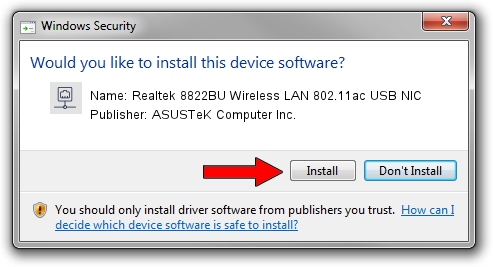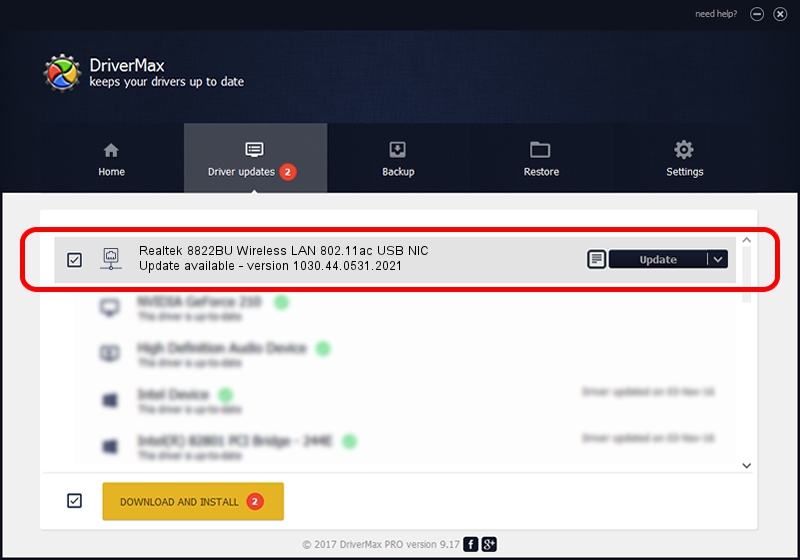Advertising seems to be blocked by your browser.
The ads help us provide this software and web site to you for free.
Please support our project by allowing our site to show ads.
Home /
Manufacturers /
ASUSTeK Computer Inc. /
Realtek 8822BU Wireless LAN 802.11ac USB NIC /
USB/VID_0BDA&PID_B82C&MI_02 /
1030.44.0531.2021 Sep 13, 2021
ASUSTeK Computer Inc. Realtek 8822BU Wireless LAN 802.11ac USB NIC - two ways of downloading and installing the driver
Realtek 8822BU Wireless LAN 802.11ac USB NIC is a Network Adapters device. The developer of this driver was ASUSTeK Computer Inc.. The hardware id of this driver is USB/VID_0BDA&PID_B82C&MI_02; this string has to match your hardware.
1. Manually install ASUSTeK Computer Inc. Realtek 8822BU Wireless LAN 802.11ac USB NIC driver
- Download the driver setup file for ASUSTeK Computer Inc. Realtek 8822BU Wireless LAN 802.11ac USB NIC driver from the location below. This is the download link for the driver version 1030.44.0531.2021 dated 2021-09-13.
- Run the driver setup file from a Windows account with administrative rights. If your User Access Control Service (UAC) is running then you will have to accept of the driver and run the setup with administrative rights.
- Follow the driver installation wizard, which should be quite easy to follow. The driver installation wizard will analyze your PC for compatible devices and will install the driver.
- Shutdown and restart your computer and enjoy the new driver, as you can see it was quite smple.
The file size of this driver is 4104711 bytes (3.91 MB)
This driver received an average rating of 4.1 stars out of 98697 votes.
This driver is fully compatible with the following versions of Windows:
- This driver works on Windows 7 64 bits
- This driver works on Windows 8 64 bits
- This driver works on Windows 8.1 64 bits
- This driver works on Windows 10 64 bits
- This driver works on Windows 11 64 bits
2. The easy way: using DriverMax to install ASUSTeK Computer Inc. Realtek 8822BU Wireless LAN 802.11ac USB NIC driver
The most important advantage of using DriverMax is that it will setup the driver for you in just a few seconds and it will keep each driver up to date, not just this one. How easy can you install a driver using DriverMax? Let's follow a few steps!
- Open DriverMax and click on the yellow button that says ~SCAN FOR DRIVER UPDATES NOW~. Wait for DriverMax to scan and analyze each driver on your computer.
- Take a look at the list of available driver updates. Scroll the list down until you locate the ASUSTeK Computer Inc. Realtek 8822BU Wireless LAN 802.11ac USB NIC driver. Click the Update button.
- Finished installing the driver!

Aug 16 2024 6:58AM / Written by Daniel Statescu for DriverMax
follow @DanielStatescu