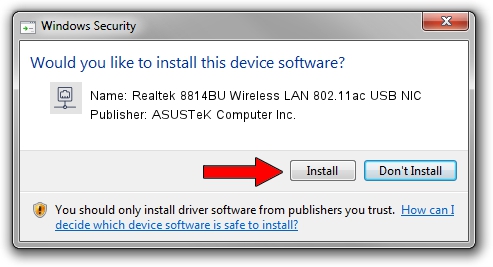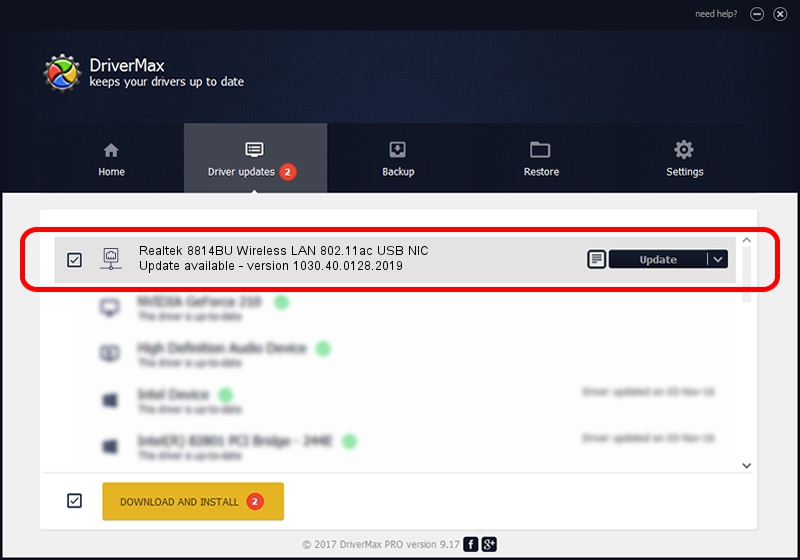Advertising seems to be blocked by your browser.
The ads help us provide this software and web site to you for free.
Please support our project by allowing our site to show ads.
Home /
Manufacturers /
ASUSTeK Computer Inc. /
Realtek 8814BU Wireless LAN 802.11ac USB NIC /
USB/VID_0BDA&PID_B814 /
1030.40.0128.2019 Apr 08, 2021
ASUSTeK Computer Inc. Realtek 8814BU Wireless LAN 802.11ac USB NIC - two ways of downloading and installing the driver
Realtek 8814BU Wireless LAN 802.11ac USB NIC is a Network Adapters hardware device. The developer of this driver was ASUSTeK Computer Inc.. The hardware id of this driver is USB/VID_0BDA&PID_B814; this string has to match your hardware.
1. Install ASUSTeK Computer Inc. Realtek 8814BU Wireless LAN 802.11ac USB NIC driver manually
- You can download from the link below the driver installer file for the ASUSTeK Computer Inc. Realtek 8814BU Wireless LAN 802.11ac USB NIC driver. The archive contains version 1030.40.0128.2019 released on 2021-04-08 of the driver.
- Run the driver installer file from a user account with administrative rights. If your UAC (User Access Control) is enabled please accept of the driver and run the setup with administrative rights.
- Go through the driver setup wizard, which will guide you; it should be quite easy to follow. The driver setup wizard will scan your computer and will install the right driver.
- When the operation finishes restart your PC in order to use the updated driver. As you can see it was quite smple to install a Windows driver!
Download size of the driver: 4076790 bytes (3.89 MB)
This driver was installed by many users and received an average rating of 4.5 stars out of 17909 votes.
This driver is compatible with the following versions of Windows:
- This driver works on Windows 7 64 bits
- This driver works on Windows 8 64 bits
- This driver works on Windows 8.1 64 bits
- This driver works on Windows 10 64 bits
- This driver works on Windows 11 64 bits
2. Using DriverMax to install ASUSTeK Computer Inc. Realtek 8814BU Wireless LAN 802.11ac USB NIC driver
The most important advantage of using DriverMax is that it will setup the driver for you in the easiest possible way and it will keep each driver up to date. How can you install a driver using DriverMax? Let's take a look!
- Start DriverMax and click on the yellow button named ~SCAN FOR DRIVER UPDATES NOW~. Wait for DriverMax to scan and analyze each driver on your computer.
- Take a look at the list of available driver updates. Search the list until you find the ASUSTeK Computer Inc. Realtek 8814BU Wireless LAN 802.11ac USB NIC driver. Click on Update.
- Finished installing the driver!

Aug 10 2024 11:10AM / Written by Daniel Statescu for DriverMax
follow @DanielStatescu