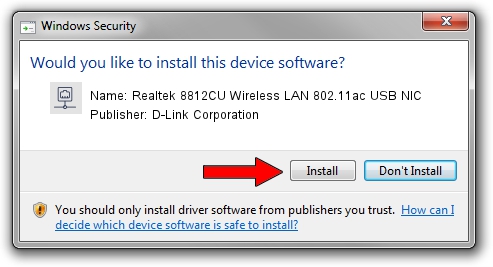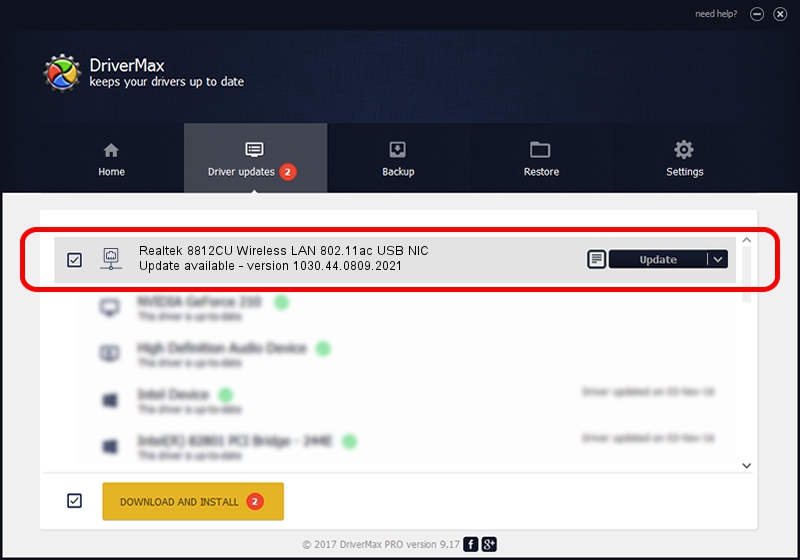Advertising seems to be blocked by your browser.
The ads help us provide this software and web site to you for free.
Please support our project by allowing our site to show ads.
Home /
Manufacturers /
D-Link Corporation /
Realtek 8812CU Wireless LAN 802.11ac USB NIC /
USB/VID_0BDA&PID_C812 /
1030.44.0809.2021 Nov 04, 2021
D-Link Corporation Realtek 8812CU Wireless LAN 802.11ac USB NIC how to download and install the driver
Realtek 8812CU Wireless LAN 802.11ac USB NIC is a Network Adapters hardware device. This Windows driver was developed by D-Link Corporation. The hardware id of this driver is USB/VID_0BDA&PID_C812; this string has to match your hardware.
1. Manually install D-Link Corporation Realtek 8812CU Wireless LAN 802.11ac USB NIC driver
- You can download from the link below the driver installer file for the D-Link Corporation Realtek 8812CU Wireless LAN 802.11ac USB NIC driver. The archive contains version 1030.44.0809.2021 dated 2021-11-04 of the driver.
- Run the driver installer file from a user account with administrative rights. If your User Access Control Service (UAC) is enabled please accept of the driver and run the setup with administrative rights.
- Follow the driver setup wizard, which will guide you; it should be pretty easy to follow. The driver setup wizard will analyze your PC and will install the right driver.
- When the operation finishes shutdown and restart your PC in order to use the updated driver. As you can see it was quite smple to install a Windows driver!
Driver file size: 5022986 bytes (4.79 MB)
This driver was rated with an average of 5 stars by 84782 users.
This driver was released for the following versions of Windows:
- This driver works on Windows 10 32 bits
- This driver works on Windows 11 32 bits
2. Using DriverMax to install D-Link Corporation Realtek 8812CU Wireless LAN 802.11ac USB NIC driver
The most important advantage of using DriverMax is that it will install the driver for you in the easiest possible way and it will keep each driver up to date, not just this one. How easy can you install a driver with DriverMax? Let's see!
- Start DriverMax and press on the yellow button that says ~SCAN FOR DRIVER UPDATES NOW~. Wait for DriverMax to analyze each driver on your computer.
- Take a look at the list of driver updates. Search the list until you find the D-Link Corporation Realtek 8812CU Wireless LAN 802.11ac USB NIC driver. Click on Update.
- Finished installing the driver!

Aug 17 2024 7:35PM / Written by Dan Armano for DriverMax
follow @danarm