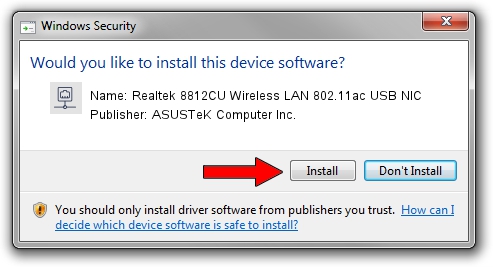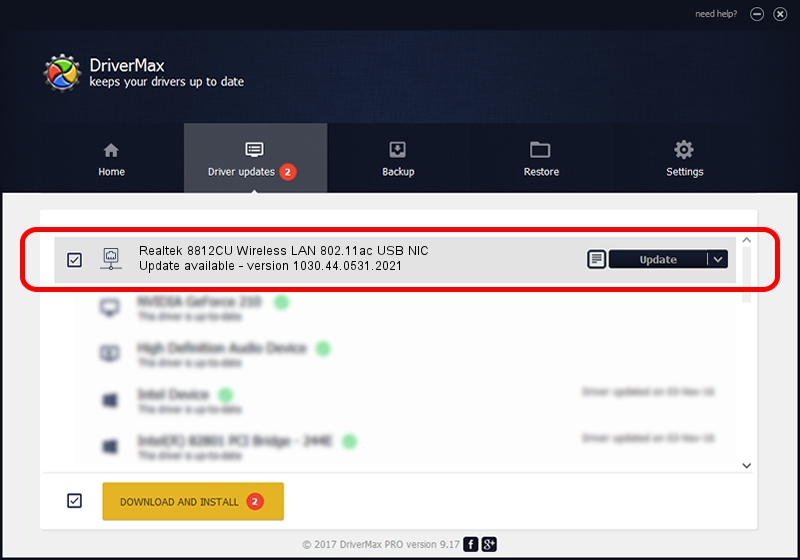Advertising seems to be blocked by your browser.
The ads help us provide this software and web site to you for free.
Please support our project by allowing our site to show ads.
Home /
Manufacturers /
ASUSTeK Computer Inc. /
Realtek 8812CU Wireless LAN 802.11ac USB NIC /
USB/VID_0BDA&PID_C812 /
1030.44.0531.2021 Sep 13, 2021
ASUSTeK Computer Inc. Realtek 8812CU Wireless LAN 802.11ac USB NIC how to download and install the driver
Realtek 8812CU Wireless LAN 802.11ac USB NIC is a Network Adapters device. The Windows version of this driver was developed by ASUSTeK Computer Inc.. In order to make sure you are downloading the exact right driver the hardware id is USB/VID_0BDA&PID_C812.
1. Install ASUSTeK Computer Inc. Realtek 8812CU Wireless LAN 802.11ac USB NIC driver manually
- You can download from the link below the driver setup file for the ASUSTeK Computer Inc. Realtek 8812CU Wireless LAN 802.11ac USB NIC driver. The archive contains version 1030.44.0531.2021 dated 2021-09-13 of the driver.
- Run the driver installer file from a user account with the highest privileges (rights). If your User Access Control Service (UAC) is enabled please confirm the installation of the driver and run the setup with administrative rights.
- Go through the driver installation wizard, which will guide you; it should be quite easy to follow. The driver installation wizard will scan your PC and will install the right driver.
- When the operation finishes restart your computer in order to use the updated driver. It is as simple as that to install a Windows driver!
Size of this driver: 4104711 bytes (3.91 MB)
This driver received an average rating of 4.9 stars out of 98598 votes.
This driver will work for the following versions of Windows:
- This driver works on Windows 7 64 bits
- This driver works on Windows 8 64 bits
- This driver works on Windows 8.1 64 bits
- This driver works on Windows 10 64 bits
- This driver works on Windows 11 64 bits
2. How to use DriverMax to install ASUSTeK Computer Inc. Realtek 8812CU Wireless LAN 802.11ac USB NIC driver
The most important advantage of using DriverMax is that it will setup the driver for you in the easiest possible way and it will keep each driver up to date, not just this one. How can you install a driver with DriverMax? Let's see!
- Start DriverMax and push on the yellow button named ~SCAN FOR DRIVER UPDATES NOW~. Wait for DriverMax to analyze each driver on your PC.
- Take a look at the list of available driver updates. Scroll the list down until you find the ASUSTeK Computer Inc. Realtek 8812CU Wireless LAN 802.11ac USB NIC driver. Click on Update.
- Enjoy using the updated driver! :)

Aug 16 2024 6:59AM / Written by Daniel Statescu for DriverMax
follow @DanielStatescu