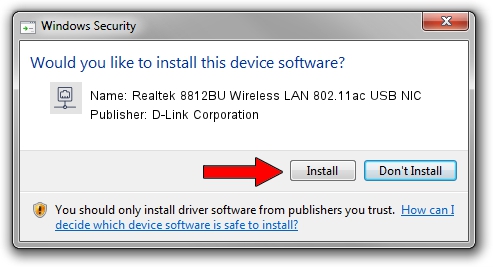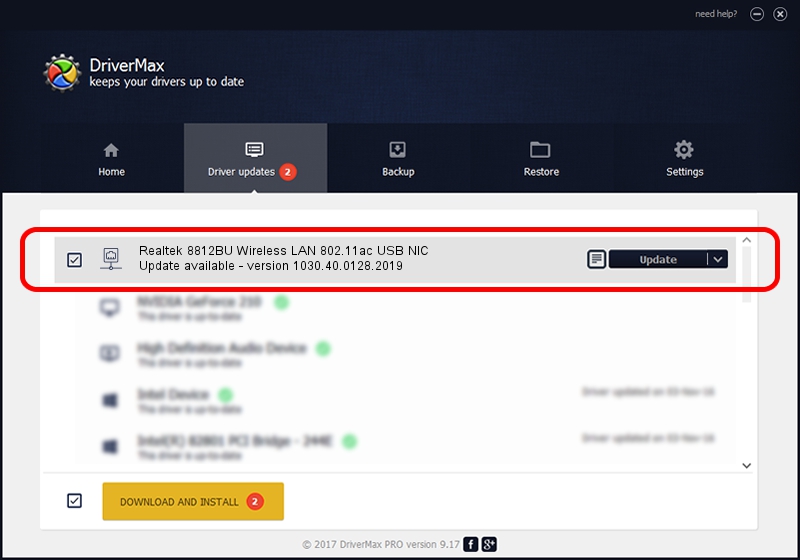Advertising seems to be blocked by your browser.
The ads help us provide this software and web site to you for free.
Please support our project by allowing our site to show ads.
Home /
Manufacturers /
D-Link Corporation /
Realtek 8812BU Wireless LAN 802.11ac USB NIC /
USB/VID_0BDA&PID_B81A /
1030.40.0128.2019 Apr 30, 2020
D-Link Corporation Realtek 8812BU Wireless LAN 802.11ac USB NIC how to download and install the driver
Realtek 8812BU Wireless LAN 802.11ac USB NIC is a Network Adapters hardware device. The Windows version of this driver was developed by D-Link Corporation. The hardware id of this driver is USB/VID_0BDA&PID_B81A.
1. How to manually install D-Link Corporation Realtek 8812BU Wireless LAN 802.11ac USB NIC driver
- You can download from the link below the driver installer file for the D-Link Corporation Realtek 8812BU Wireless LAN 802.11ac USB NIC driver. The archive contains version 1030.40.0128.2019 released on 2020-04-30 of the driver.
- Run the driver installer file from a user account with administrative rights. If your User Access Control (UAC) is enabled please confirm the installation of the driver and run the setup with administrative rights.
- Go through the driver installation wizard, which will guide you; it should be quite easy to follow. The driver installation wizard will analyze your PC and will install the right driver.
- When the operation finishes shutdown and restart your PC in order to use the updated driver. It is as simple as that to install a Windows driver!
File size of the driver: 4082175 bytes (3.89 MB)
This driver received an average rating of 4.8 stars out of 78404 votes.
This driver will work for the following versions of Windows:
- This driver works on Windows 7 64 bits
- This driver works on Windows 8 64 bits
- This driver works on Windows 8.1 64 bits
- This driver works on Windows 10 64 bits
- This driver works on Windows 11 64 bits
2. The easy way: using DriverMax to install D-Link Corporation Realtek 8812BU Wireless LAN 802.11ac USB NIC driver
The advantage of using DriverMax is that it will install the driver for you in the easiest possible way and it will keep each driver up to date. How easy can you install a driver with DriverMax? Let's follow a few steps!
- Open DriverMax and click on the yellow button that says ~SCAN FOR DRIVER UPDATES NOW~. Wait for DriverMax to analyze each driver on your PC.
- Take a look at the list of driver updates. Scroll the list down until you locate the D-Link Corporation Realtek 8812BU Wireless LAN 802.11ac USB NIC driver. Click on Update.
- That's all, the driver is now installed!

Aug 2 2024 11:06AM / Written by Andreea Kartman for DriverMax
follow @DeeaKartman