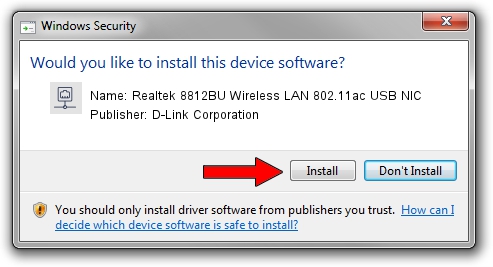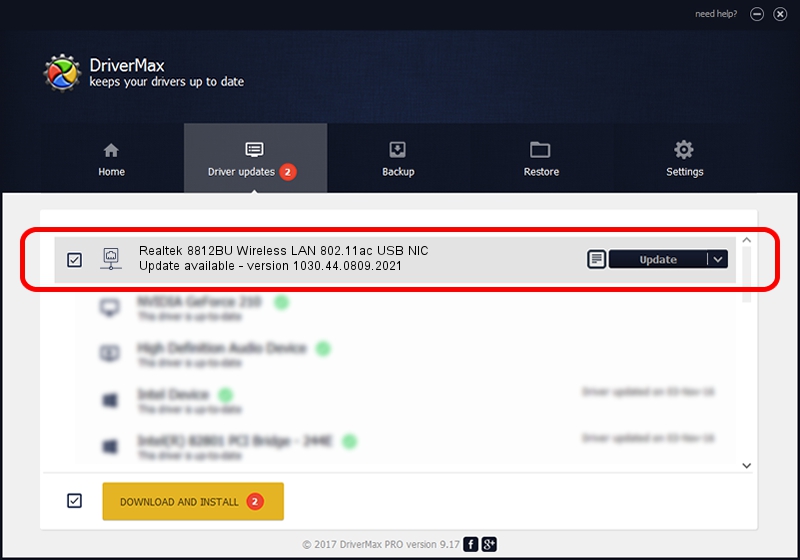Advertising seems to be blocked by your browser.
The ads help us provide this software and web site to you for free.
Please support our project by allowing our site to show ads.
Home /
Manufacturers /
D-Link Corporation /
Realtek 8812BU Wireless LAN 802.11ac USB NIC /
USB/VID_0BDA&PID_B812 /
1030.44.0809.2021 Nov 04, 2021
D-Link Corporation Realtek 8812BU Wireless LAN 802.11ac USB NIC driver download and installation
Realtek 8812BU Wireless LAN 802.11ac USB NIC is a Network Adapters device. The Windows version of this driver was developed by D-Link Corporation. In order to make sure you are downloading the exact right driver the hardware id is USB/VID_0BDA&PID_B812.
1. How to manually install D-Link Corporation Realtek 8812BU Wireless LAN 802.11ac USB NIC driver
- You can download from the link below the driver setup file for the D-Link Corporation Realtek 8812BU Wireless LAN 802.11ac USB NIC driver. The archive contains version 1030.44.0809.2021 dated 2021-11-04 of the driver.
- Start the driver installer file from a user account with administrative rights. If your User Access Control (UAC) is started please confirm the installation of the driver and run the setup with administrative rights.
- Follow the driver installation wizard, which will guide you; it should be pretty easy to follow. The driver installation wizard will scan your computer and will install the right driver.
- When the operation finishes restart your computer in order to use the updated driver. It is as simple as that to install a Windows driver!
Driver file size: 5022986 bytes (4.79 MB)
This driver received an average rating of 4.2 stars out of 84851 votes.
This driver is fully compatible with the following versions of Windows:
- This driver works on Windows 10 32 bits
- This driver works on Windows 11 32 bits
2. How to use DriverMax to install D-Link Corporation Realtek 8812BU Wireless LAN 802.11ac USB NIC driver
The most important advantage of using DriverMax is that it will setup the driver for you in just a few seconds and it will keep each driver up to date, not just this one. How easy can you install a driver with DriverMax? Let's follow a few steps!
- Start DriverMax and press on the yellow button that says ~SCAN FOR DRIVER UPDATES NOW~. Wait for DriverMax to scan and analyze each driver on your computer.
- Take a look at the list of driver updates. Scroll the list down until you locate the D-Link Corporation Realtek 8812BU Wireless LAN 802.11ac USB NIC driver. Click the Update button.
- That's it, you installed your first driver!

Aug 17 2024 7:33PM / Written by Dan Armano for DriverMax
follow @danarm