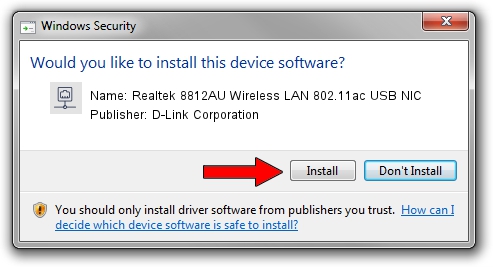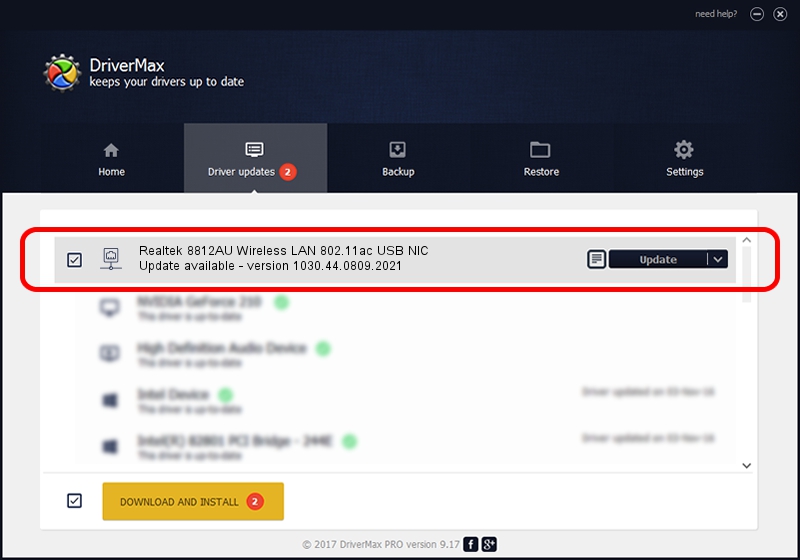Advertising seems to be blocked by your browser.
The ads help us provide this software and web site to you for free.
Please support our project by allowing our site to show ads.
Home /
Manufacturers /
D-Link Corporation /
Realtek 8812AU Wireless LAN 802.11ac USB NIC /
USB/VID_0BDA&PID_A812 /
1030.44.0809.2021 Nov 04, 2021
D-Link Corporation Realtek 8812AU Wireless LAN 802.11ac USB NIC - two ways of downloading and installing the driver
Realtek 8812AU Wireless LAN 802.11ac USB NIC is a Network Adapters hardware device. The Windows version of this driver was developed by D-Link Corporation. USB/VID_0BDA&PID_A812 is the matching hardware id of this device.
1. Install D-Link Corporation Realtek 8812AU Wireless LAN 802.11ac USB NIC driver manually
- You can download from the link below the driver installer file for the D-Link Corporation Realtek 8812AU Wireless LAN 802.11ac USB NIC driver. The archive contains version 1030.44.0809.2021 released on 2021-11-04 of the driver.
- Run the driver installer file from a user account with the highest privileges (rights). If your UAC (User Access Control) is running please accept of the driver and run the setup with administrative rights.
- Go through the driver installation wizard, which will guide you; it should be pretty easy to follow. The driver installation wizard will analyze your PC and will install the right driver.
- When the operation finishes restart your PC in order to use the updated driver. It is as simple as that to install a Windows driver!
The file size of this driver is 5022986 bytes (4.79 MB)
This driver was rated with an average of 4.2 stars by 84972 users.
This driver will work for the following versions of Windows:
- This driver works on Windows 10 32 bits
- This driver works on Windows 11 32 bits
2. How to use DriverMax to install D-Link Corporation Realtek 8812AU Wireless LAN 802.11ac USB NIC driver
The advantage of using DriverMax is that it will setup the driver for you in the easiest possible way and it will keep each driver up to date, not just this one. How easy can you install a driver with DriverMax? Let's follow a few steps!
- Open DriverMax and press on the yellow button that says ~SCAN FOR DRIVER UPDATES NOW~. Wait for DriverMax to scan and analyze each driver on your PC.
- Take a look at the list of available driver updates. Scroll the list down until you locate the D-Link Corporation Realtek 8812AU Wireless LAN 802.11ac USB NIC driver. Click the Update button.
- Enjoy using the updated driver! :)

Aug 17 2024 7:32PM / Written by Andreea Kartman for DriverMax
follow @DeeaKartman