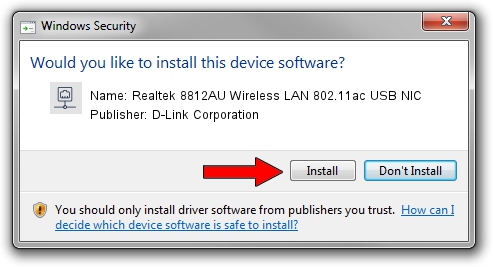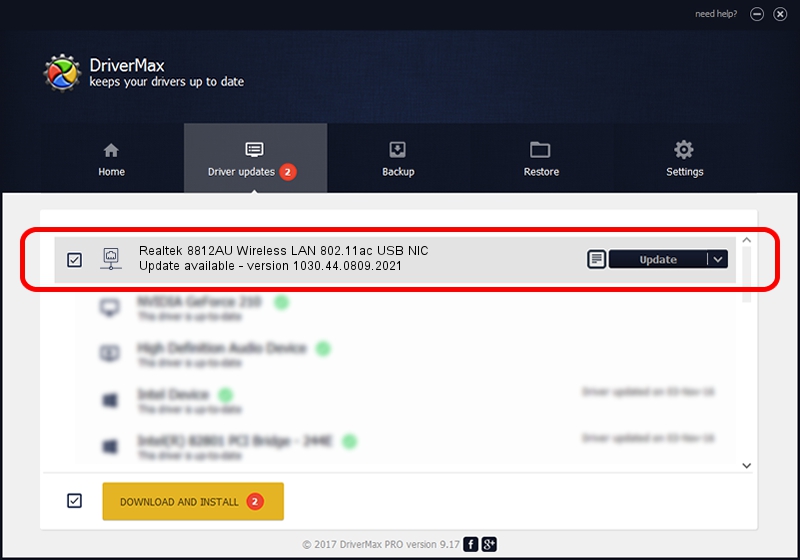Advertising seems to be blocked by your browser.
The ads help us provide this software and web site to you for free.
Please support our project by allowing our site to show ads.
Home /
Manufacturers /
D-Link Corporation /
Realtek 8812AU Wireless LAN 802.11ac USB NIC /
USB/VID_0BDA&PID_8812 /
1030.44.0809.2021 Nov 04, 2021
Driver for D-Link Corporation Realtek 8812AU Wireless LAN 802.11ac USB NIC - downloading and installing it
Realtek 8812AU Wireless LAN 802.11ac USB NIC is a Network Adapters hardware device. This Windows driver was developed by D-Link Corporation. USB/VID_0BDA&PID_8812 is the matching hardware id of this device.
1. D-Link Corporation Realtek 8812AU Wireless LAN 802.11ac USB NIC driver - how to install it manually
- Download the setup file for D-Link Corporation Realtek 8812AU Wireless LAN 802.11ac USB NIC driver from the location below. This download link is for the driver version 1030.44.0809.2021 dated 2021-11-04.
- Run the driver installation file from a Windows account with the highest privileges (rights). If your User Access Control (UAC) is enabled then you will have to accept of the driver and run the setup with administrative rights.
- Follow the driver installation wizard, which should be pretty easy to follow. The driver installation wizard will scan your PC for compatible devices and will install the driver.
- Shutdown and restart your PC and enjoy the updated driver, it is as simple as that.
File size of the driver: 5022986 bytes (4.79 MB)
This driver was rated with an average of 4.8 stars by 85050 users.
This driver is compatible with the following versions of Windows:
- This driver works on Windows 10 32 bits
- This driver works on Windows 11 32 bits
2. Installing the D-Link Corporation Realtek 8812AU Wireless LAN 802.11ac USB NIC driver using DriverMax: the easy way
The most important advantage of using DriverMax is that it will setup the driver for you in just a few seconds and it will keep each driver up to date. How can you install a driver with DriverMax? Let's follow a few steps!
- Open DriverMax and press on the yellow button that says ~SCAN FOR DRIVER UPDATES NOW~. Wait for DriverMax to scan and analyze each driver on your PC.
- Take a look at the list of detected driver updates. Search the list until you locate the D-Link Corporation Realtek 8812AU Wireless LAN 802.11ac USB NIC driver. Click the Update button.
- That's it, you installed your first driver!

Aug 17 2024 7:31PM / Written by Andreea Kartman for DriverMax
follow @DeeaKartman