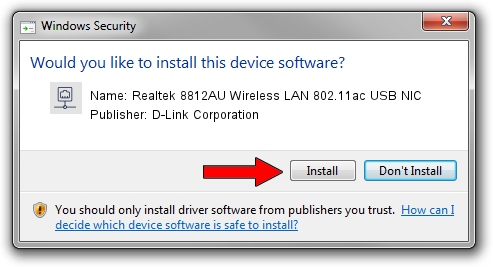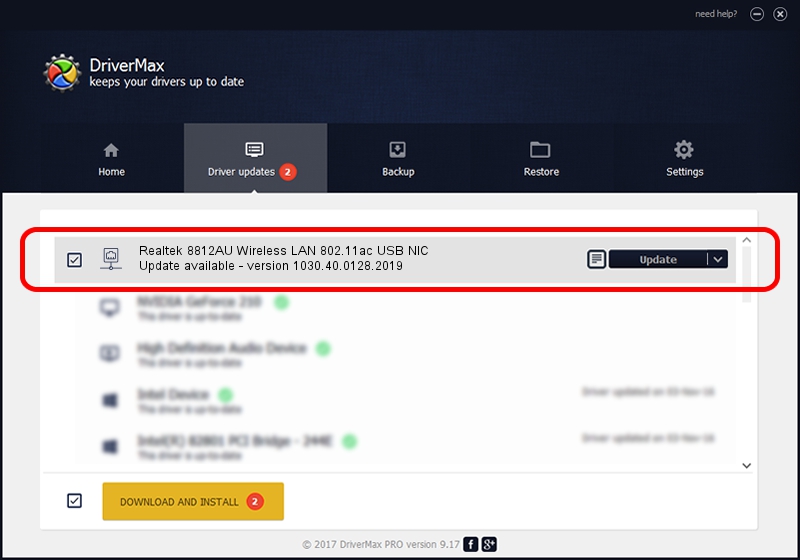Advertising seems to be blocked by your browser.
The ads help us provide this software and web site to you for free.
Please support our project by allowing our site to show ads.
Home /
Manufacturers /
D-Link Corporation /
Realtek 8812AU Wireless LAN 802.11ac USB NIC /
USB/VID_0BDA&PID_8812 /
1030.40.0128.2019 Apr 30, 2020
Driver for D-Link Corporation Realtek 8812AU Wireless LAN 802.11ac USB NIC - downloading and installing it
Realtek 8812AU Wireless LAN 802.11ac USB NIC is a Network Adapters device. This Windows driver was developed by D-Link Corporation. USB/VID_0BDA&PID_8812 is the matching hardware id of this device.
1. Install D-Link Corporation Realtek 8812AU Wireless LAN 802.11ac USB NIC driver manually
- You can download from the link below the driver setup file for the D-Link Corporation Realtek 8812AU Wireless LAN 802.11ac USB NIC driver. The archive contains version 1030.40.0128.2019 released on 2020-04-30 of the driver.
- Start the driver installer file from a user account with administrative rights. If your User Access Control Service (UAC) is running please confirm the installation of the driver and run the setup with administrative rights.
- Follow the driver setup wizard, which will guide you; it should be pretty easy to follow. The driver setup wizard will scan your computer and will install the right driver.
- When the operation finishes restart your PC in order to use the updated driver. As you can see it was quite smple to install a Windows driver!
Size of this driver: 4082175 bytes (3.89 MB)
This driver received an average rating of 4 stars out of 78413 votes.
This driver will work for the following versions of Windows:
- This driver works on Windows 7 64 bits
- This driver works on Windows 8 64 bits
- This driver works on Windows 8.1 64 bits
- This driver works on Windows 10 64 bits
- This driver works on Windows 11 64 bits
2. Using DriverMax to install D-Link Corporation Realtek 8812AU Wireless LAN 802.11ac USB NIC driver
The advantage of using DriverMax is that it will setup the driver for you in the easiest possible way and it will keep each driver up to date, not just this one. How can you install a driver using DriverMax? Let's follow a few steps!
- Start DriverMax and push on the yellow button named ~SCAN FOR DRIVER UPDATES NOW~. Wait for DriverMax to analyze each driver on your PC.
- Take a look at the list of driver updates. Scroll the list down until you find the D-Link Corporation Realtek 8812AU Wireless LAN 802.11ac USB NIC driver. Click on Update.
- Finished installing the driver!

Aug 2 2024 11:03AM / Written by Dan Armano for DriverMax
follow @danarm