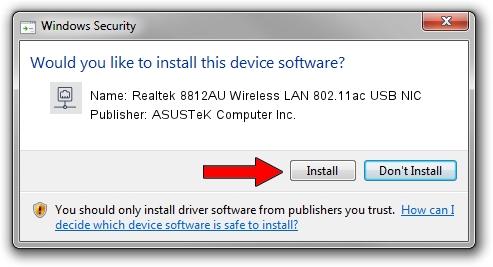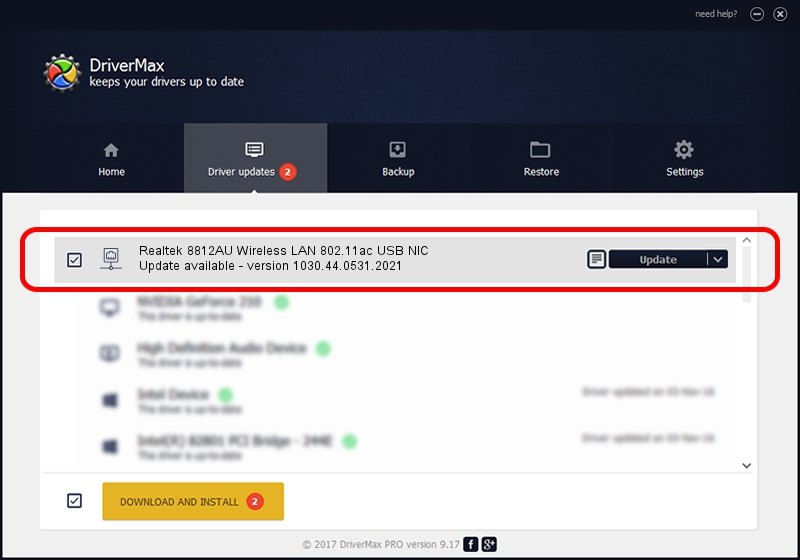Advertising seems to be blocked by your browser.
The ads help us provide this software and web site to you for free.
Please support our project by allowing our site to show ads.
Home /
Manufacturers /
ASUSTeK Computer Inc. /
Realtek 8812AU Wireless LAN 802.11ac USB NIC /
USB/VID_0BDA&PID_A812 /
1030.44.0531.2021 Sep 13, 2021
Driver for ASUSTeK Computer Inc. Realtek 8812AU Wireless LAN 802.11ac USB NIC - downloading and installing it
Realtek 8812AU Wireless LAN 802.11ac USB NIC is a Network Adapters hardware device. The Windows version of this driver was developed by ASUSTeK Computer Inc.. The hardware id of this driver is USB/VID_0BDA&PID_A812.
1. ASUSTeK Computer Inc. Realtek 8812AU Wireless LAN 802.11ac USB NIC - install the driver manually
- Download the setup file for ASUSTeK Computer Inc. Realtek 8812AU Wireless LAN 802.11ac USB NIC driver from the link below. This download link is for the driver version 1030.44.0531.2021 dated 2021-09-13.
- Start the driver setup file from a Windows account with the highest privileges (rights). If your User Access Control Service (UAC) is enabled then you will have to accept of the driver and run the setup with administrative rights.
- Follow the driver setup wizard, which should be quite straightforward. The driver setup wizard will analyze your PC for compatible devices and will install the driver.
- Restart your PC and enjoy the fresh driver, it is as simple as that.
Driver file size: 4988208 bytes (4.76 MB)
This driver was installed by many users and received an average rating of 4.2 stars out of 54769 votes.
This driver was released for the following versions of Windows:
- This driver works on Windows 10 32 bits
- This driver works on Windows 11 32 bits
2. Using DriverMax to install ASUSTeK Computer Inc. Realtek 8812AU Wireless LAN 802.11ac USB NIC driver
The advantage of using DriverMax is that it will setup the driver for you in just a few seconds and it will keep each driver up to date, not just this one. How easy can you install a driver with DriverMax? Let's see!
- Start DriverMax and push on the yellow button that says ~SCAN FOR DRIVER UPDATES NOW~. Wait for DriverMax to analyze each driver on your PC.
- Take a look at the list of driver updates. Search the list until you find the ASUSTeK Computer Inc. Realtek 8812AU Wireless LAN 802.11ac USB NIC driver. Click on Update.
- That's all, the driver is now installed!

Aug 14 2024 12:01PM / Written by Dan Armano for DriverMax
follow @danarm