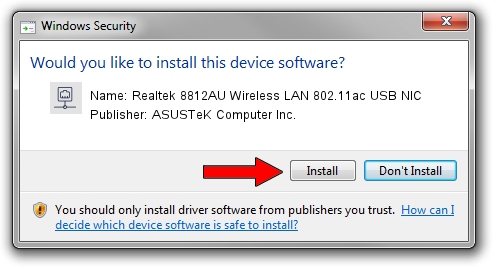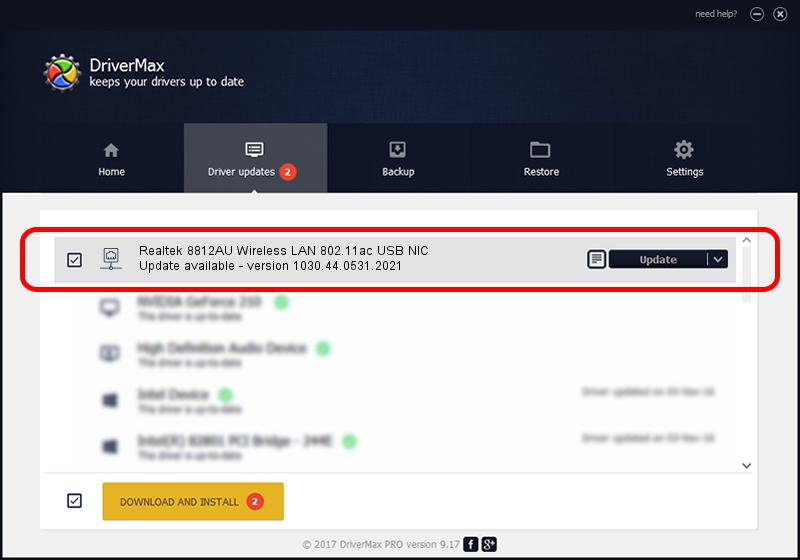Advertising seems to be blocked by your browser.
The ads help us provide this software and web site to you for free.
Please support our project by allowing our site to show ads.
Home /
Manufacturers /
ASUSTeK Computer Inc. /
Realtek 8812AU Wireless LAN 802.11ac USB NIC /
USB/VID_0BDA&PID_8812 /
1030.44.0531.2021 Sep 13, 2021
Driver for ASUSTeK Computer Inc. Realtek 8812AU Wireless LAN 802.11ac USB NIC - downloading and installing it
Realtek 8812AU Wireless LAN 802.11ac USB NIC is a Network Adapters hardware device. The Windows version of this driver was developed by ASUSTeK Computer Inc.. The hardware id of this driver is USB/VID_0BDA&PID_8812.
1. How to manually install ASUSTeK Computer Inc. Realtek 8812AU Wireless LAN 802.11ac USB NIC driver
- Download the driver setup file for ASUSTeK Computer Inc. Realtek 8812AU Wireless LAN 802.11ac USB NIC driver from the location below. This download link is for the driver version 1030.44.0531.2021 dated 2021-09-13.
- Run the driver installation file from a Windows account with the highest privileges (rights). If your UAC (User Access Control) is running then you will have to accept of the driver and run the setup with administrative rights.
- Go through the driver setup wizard, which should be quite straightforward. The driver setup wizard will analyze your PC for compatible devices and will install the driver.
- Restart your PC and enjoy the fresh driver, it is as simple as that.
The file size of this driver is 4104711 bytes (3.91 MB)
This driver received an average rating of 4.8 stars out of 98867 votes.
This driver was released for the following versions of Windows:
- This driver works on Windows 7 64 bits
- This driver works on Windows 8 64 bits
- This driver works on Windows 8.1 64 bits
- This driver works on Windows 10 64 bits
- This driver works on Windows 11 64 bits
2. How to use DriverMax to install ASUSTeK Computer Inc. Realtek 8812AU Wireless LAN 802.11ac USB NIC driver
The advantage of using DriverMax is that it will setup the driver for you in just a few seconds and it will keep each driver up to date, not just this one. How easy can you install a driver using DriverMax? Let's take a look!
- Open DriverMax and press on the yellow button named ~SCAN FOR DRIVER UPDATES NOW~. Wait for DriverMax to analyze each driver on your computer.
- Take a look at the list of detected driver updates. Scroll the list down until you find the ASUSTeK Computer Inc. Realtek 8812AU Wireless LAN 802.11ac USB NIC driver. Click on Update.
- That's all, the driver is now installed!

Aug 16 2024 6:55AM / Written by Andreea Kartman for DriverMax
follow @DeeaKartman