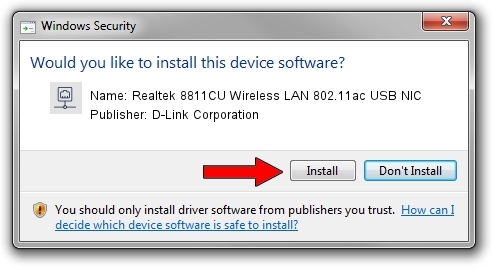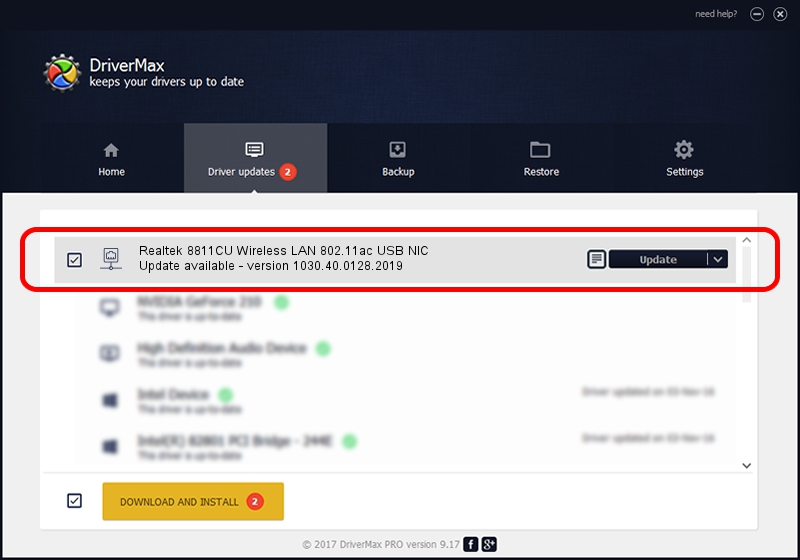Advertising seems to be blocked by your browser.
The ads help us provide this software and web site to you for free.
Please support our project by allowing our site to show ads.
Home /
Manufacturers /
D-Link Corporation /
Realtek 8811CU Wireless LAN 802.11ac USB NIC /
USB/VID_0BDA&PID_C82B /
1030.40.0128.2019 Apr 30, 2020
Driver for D-Link Corporation Realtek 8811CU Wireless LAN 802.11ac USB NIC - downloading and installing it
Realtek 8811CU Wireless LAN 802.11ac USB NIC is a Network Adapters device. The Windows version of this driver was developed by D-Link Corporation. The hardware id of this driver is USB/VID_0BDA&PID_C82B; this string has to match your hardware.
1. D-Link Corporation Realtek 8811CU Wireless LAN 802.11ac USB NIC driver - how to install it manually
- Download the setup file for D-Link Corporation Realtek 8811CU Wireless LAN 802.11ac USB NIC driver from the link below. This is the download link for the driver version 1030.40.0128.2019 released on 2020-04-30.
- Run the driver setup file from a Windows account with administrative rights. If your User Access Control Service (UAC) is enabled then you will have to accept of the driver and run the setup with administrative rights.
- Go through the driver setup wizard, which should be pretty easy to follow. The driver setup wizard will analyze your PC for compatible devices and will install the driver.
- Restart your computer and enjoy the fresh driver, it is as simple as that.
Size of this driver: 4082175 bytes (3.89 MB)
This driver was rated with an average of 4.2 stars by 78177 users.
This driver will work for the following versions of Windows:
- This driver works on Windows 7 64 bits
- This driver works on Windows 8 64 bits
- This driver works on Windows 8.1 64 bits
- This driver works on Windows 10 64 bits
- This driver works on Windows 11 64 bits
2. How to use DriverMax to install D-Link Corporation Realtek 8811CU Wireless LAN 802.11ac USB NIC driver
The advantage of using DriverMax is that it will setup the driver for you in just a few seconds and it will keep each driver up to date. How can you install a driver using DriverMax? Let's see!
- Start DriverMax and push on the yellow button named ~SCAN FOR DRIVER UPDATES NOW~. Wait for DriverMax to analyze each driver on your PC.
- Take a look at the list of driver updates. Scroll the list down until you locate the D-Link Corporation Realtek 8811CU Wireless LAN 802.11ac USB NIC driver. Click the Update button.
- Finished installing the driver!

Aug 2 2024 11:07AM / Written by Daniel Statescu for DriverMax
follow @DanielStatescu