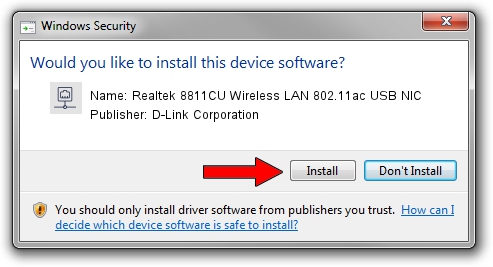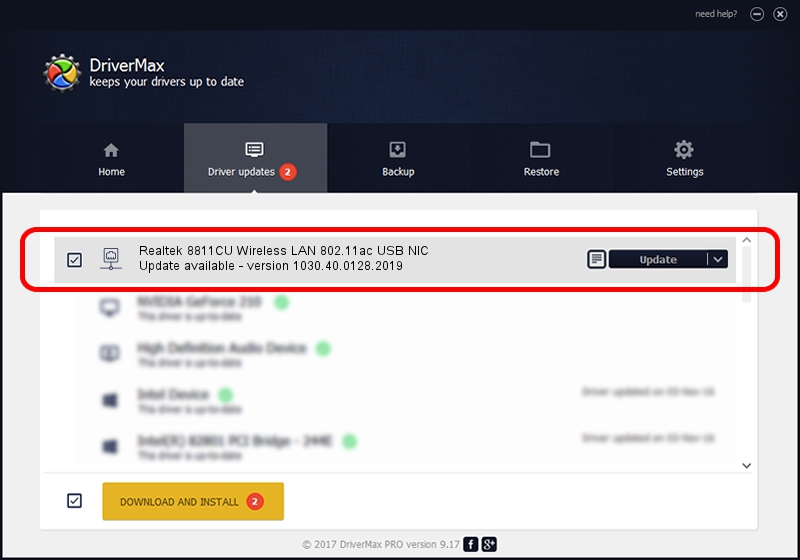Advertising seems to be blocked by your browser.
The ads help us provide this software and web site to you for free.
Please support our project by allowing our site to show ads.
Home /
Manufacturers /
D-Link Corporation /
Realtek 8811CU Wireless LAN 802.11ac USB NIC /
USB/VID_0BDA&PID_C811 /
1030.40.0128.2019 Apr 30, 2020
Driver for D-Link Corporation Realtek 8811CU Wireless LAN 802.11ac USB NIC - downloading and installing it
Realtek 8811CU Wireless LAN 802.11ac USB NIC is a Network Adapters hardware device. This Windows driver was developed by D-Link Corporation. USB/VID_0BDA&PID_C811 is the matching hardware id of this device.
1. Manually install D-Link Corporation Realtek 8811CU Wireless LAN 802.11ac USB NIC driver
- Download the setup file for D-Link Corporation Realtek 8811CU Wireless LAN 802.11ac USB NIC driver from the location below. This download link is for the driver version 1030.40.0128.2019 released on 2020-04-30.
- Start the driver setup file from a Windows account with the highest privileges (rights). If your User Access Control Service (UAC) is started then you will have to confirm the installation of the driver and run the setup with administrative rights.
- Follow the driver installation wizard, which should be pretty easy to follow. The driver installation wizard will analyze your PC for compatible devices and will install the driver.
- Restart your PC and enjoy the updated driver, it is as simple as that.
Driver file size: 4082175 bytes (3.89 MB)
This driver was installed by many users and received an average rating of 4.5 stars out of 78304 votes.
This driver was released for the following versions of Windows:
- This driver works on Windows 7 64 bits
- This driver works on Windows 8 64 bits
- This driver works on Windows 8.1 64 bits
- This driver works on Windows 10 64 bits
- This driver works on Windows 11 64 bits
2. Using DriverMax to install D-Link Corporation Realtek 8811CU Wireless LAN 802.11ac USB NIC driver
The advantage of using DriverMax is that it will setup the driver for you in the easiest possible way and it will keep each driver up to date. How can you install a driver with DriverMax? Let's see!
- Start DriverMax and push on the yellow button named ~SCAN FOR DRIVER UPDATES NOW~. Wait for DriverMax to scan and analyze each driver on your computer.
- Take a look at the list of available driver updates. Scroll the list down until you locate the D-Link Corporation Realtek 8811CU Wireless LAN 802.11ac USB NIC driver. Click on Update.
- Enjoy using the updated driver! :)

Aug 2 2024 11:07AM / Written by Andreea Kartman for DriverMax
follow @DeeaKartman