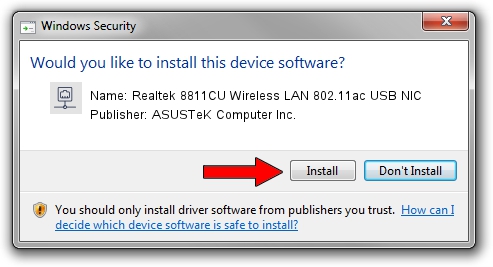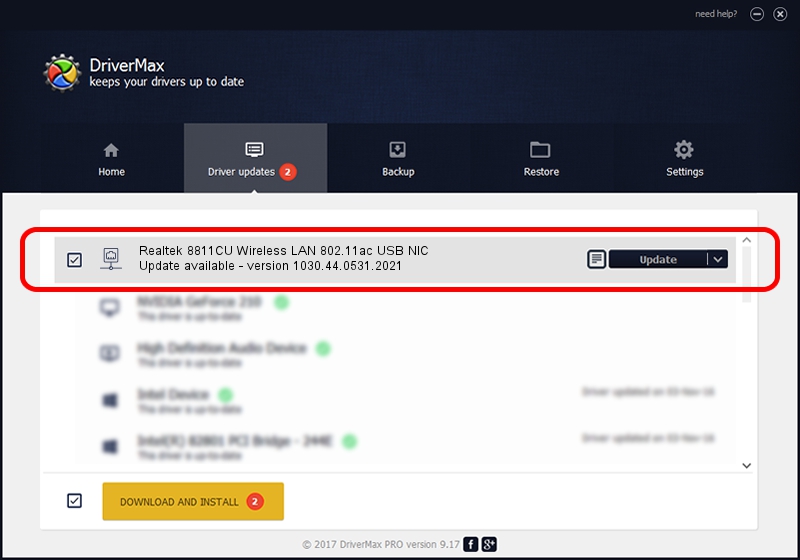Advertising seems to be blocked by your browser.
The ads help us provide this software and web site to you for free.
Please support our project by allowing our site to show ads.
Home /
Manufacturers /
ASUSTeK Computer Inc. /
Realtek 8811CU Wireless LAN 802.11ac USB NIC /
USB/VID_0BDA&PID_C82B /
1030.44.0531.2021 Sep 13, 2021
Download and install ASUSTeK Computer Inc. Realtek 8811CU Wireless LAN 802.11ac USB NIC driver
Realtek 8811CU Wireless LAN 802.11ac USB NIC is a Network Adapters device. The developer of this driver was ASUSTeK Computer Inc.. The hardware id of this driver is USB/VID_0BDA&PID_C82B; this string has to match your hardware.
1. Manually install ASUSTeK Computer Inc. Realtek 8811CU Wireless LAN 802.11ac USB NIC driver
- You can download from the link below the driver installer file for the ASUSTeK Computer Inc. Realtek 8811CU Wireless LAN 802.11ac USB NIC driver. The archive contains version 1030.44.0531.2021 dated 2021-09-13 of the driver.
- Run the driver installer file from a user account with administrative rights. If your UAC (User Access Control) is running please accept of the driver and run the setup with administrative rights.
- Follow the driver setup wizard, which will guide you; it should be pretty easy to follow. The driver setup wizard will analyze your computer and will install the right driver.
- When the operation finishes shutdown and restart your computer in order to use the updated driver. It is as simple as that to install a Windows driver!
Driver file size: 4988208 bytes (4.76 MB)
This driver was installed by many users and received an average rating of 4.6 stars out of 54599 votes.
This driver is fully compatible with the following versions of Windows:
- This driver works on Windows 10 32 bits
- This driver works on Windows 11 32 bits
2. The easy way: using DriverMax to install ASUSTeK Computer Inc. Realtek 8811CU Wireless LAN 802.11ac USB NIC driver
The advantage of using DriverMax is that it will setup the driver for you in just a few seconds and it will keep each driver up to date, not just this one. How can you install a driver with DriverMax? Let's take a look!
- Start DriverMax and press on the yellow button that says ~SCAN FOR DRIVER UPDATES NOW~. Wait for DriverMax to scan and analyze each driver on your PC.
- Take a look at the list of driver updates. Search the list until you locate the ASUSTeK Computer Inc. Realtek 8811CU Wireless LAN 802.11ac USB NIC driver. Click the Update button.
- That's all, the driver is now installed!

Aug 14 2024 12:04PM / Written by Dan Armano for DriverMax
follow @danarm