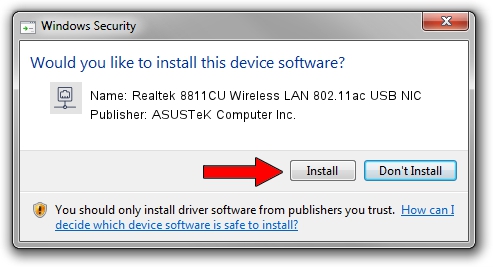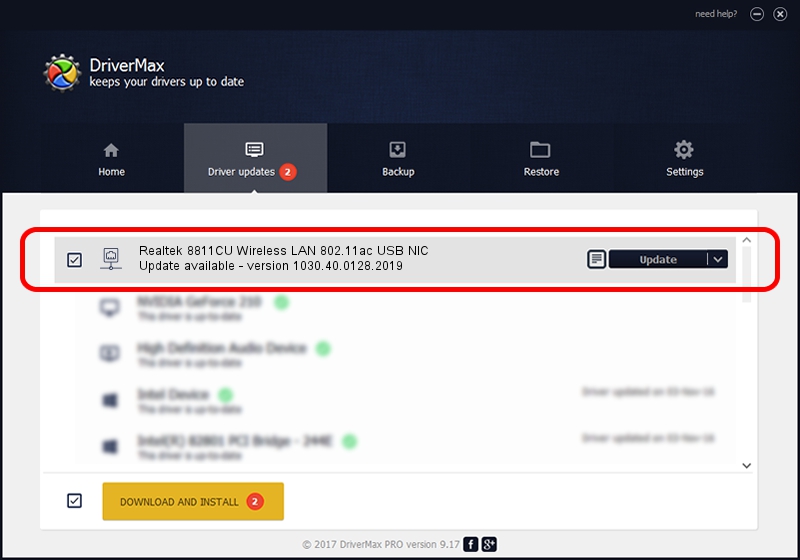Advertising seems to be blocked by your browser.
The ads help us provide this software and web site to you for free.
Please support our project by allowing our site to show ads.
Home /
Manufacturers /
ASUSTeK Computer Inc. /
Realtek 8811CU Wireless LAN 802.11ac USB NIC /
USB/VID_0BDA&PID_C82B /
1030.40.0128.2019 Apr 08, 2021
ASUSTeK Computer Inc. Realtek 8811CU Wireless LAN 802.11ac USB NIC driver download and installation
Realtek 8811CU Wireless LAN 802.11ac USB NIC is a Network Adapters hardware device. This Windows driver was developed by ASUSTeK Computer Inc.. In order to make sure you are downloading the exact right driver the hardware id is USB/VID_0BDA&PID_C82B.
1. Install ASUSTeK Computer Inc. Realtek 8811CU Wireless LAN 802.11ac USB NIC driver manually
- Download the setup file for ASUSTeK Computer Inc. Realtek 8811CU Wireless LAN 802.11ac USB NIC driver from the link below. This is the download link for the driver version 1030.40.0128.2019 released on 2021-04-08.
- Start the driver installation file from a Windows account with administrative rights. If your User Access Control Service (UAC) is started then you will have to confirm the installation of the driver and run the setup with administrative rights.
- Follow the driver installation wizard, which should be quite straightforward. The driver installation wizard will analyze your PC for compatible devices and will install the driver.
- Shutdown and restart your PC and enjoy the updated driver, it is as simple as that.
Size of this driver: 3623943 bytes (3.46 MB)
This driver received an average rating of 4.1 stars out of 97725 votes.
This driver is fully compatible with the following versions of Windows:
- This driver works on Windows 7 32 bits
- This driver works on Windows 8 32 bits
- This driver works on Windows 8.1 32 bits
- This driver works on Windows 10 32 bits
- This driver works on Windows 11 32 bits
2. Installing the ASUSTeK Computer Inc. Realtek 8811CU Wireless LAN 802.11ac USB NIC driver using DriverMax: the easy way
The advantage of using DriverMax is that it will install the driver for you in just a few seconds and it will keep each driver up to date, not just this one. How can you install a driver using DriverMax? Let's see!
- Open DriverMax and push on the yellow button that says ~SCAN FOR DRIVER UPDATES NOW~. Wait for DriverMax to scan and analyze each driver on your computer.
- Take a look at the list of driver updates. Search the list until you locate the ASUSTeK Computer Inc. Realtek 8811CU Wireless LAN 802.11ac USB NIC driver. Click on Update.
- Enjoy using the updated driver! :)

Aug 11 2024 12:31PM / Written by Andreea Kartman for DriverMax
follow @DeeaKartman