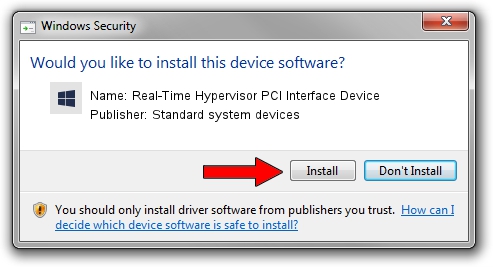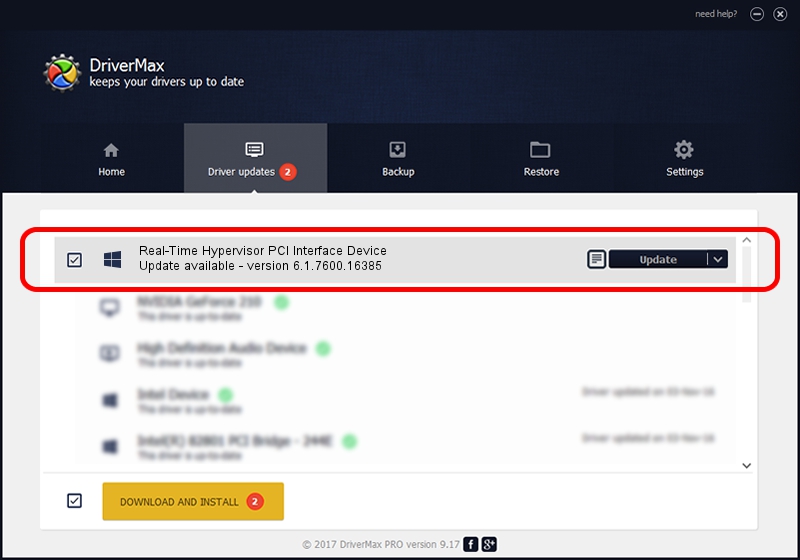Advertising seems to be blocked by your browser.
The ads help us provide this software and web site to you for free.
Please support our project by allowing our site to show ads.
Home /
Manufacturers /
Standard system devices /
Real-Time Hypervisor PCI Interface Device /
PCI/VEN_FFFC&DEV_5254 /
6.1.7600.16385 Aug 29, 2014
Standard system devices Real-Time Hypervisor PCI Interface Device driver download and installation
Real-Time Hypervisor PCI Interface Device is a Chipset device. This driver was developed by Standard system devices. The hardware id of this driver is PCI/VEN_FFFC&DEV_5254; this string has to match your hardware.
1. How to manually install Standard system devices Real-Time Hypervisor PCI Interface Device driver
- You can download from the link below the driver setup file for the Standard system devices Real-Time Hypervisor PCI Interface Device driver. The archive contains version 6.1.7600.16385 dated 2014-08-29 of the driver.
- Start the driver installer file from a user account with the highest privileges (rights). If your User Access Control Service (UAC) is enabled please confirm the installation of the driver and run the setup with administrative rights.
- Go through the driver installation wizard, which will guide you; it should be pretty easy to follow. The driver installation wizard will scan your computer and will install the right driver.
- When the operation finishes restart your computer in order to use the updated driver. It is as simple as that to install a Windows driver!
Size of this driver: 1446049 bytes (1.38 MB)
This driver was rated with an average of 4.4 stars by 32813 users.
This driver is compatible with the following versions of Windows:
- This driver works on Windows 2000 32 bits
- This driver works on Windows Server 2003 32 bits
- This driver works on Windows XP 32 bits
- This driver works on Windows Vista 32 bits
- This driver works on Windows 7 32 bits
- This driver works on Windows 8 32 bits
- This driver works on Windows 8.1 32 bits
- This driver works on Windows 10 32 bits
- This driver works on Windows 11 32 bits
2. How to use DriverMax to install Standard system devices Real-Time Hypervisor PCI Interface Device driver
The most important advantage of using DriverMax is that it will setup the driver for you in the easiest possible way and it will keep each driver up to date. How can you install a driver with DriverMax? Let's take a look!
- Start DriverMax and press on the yellow button named ~SCAN FOR DRIVER UPDATES NOW~. Wait for DriverMax to scan and analyze each driver on your PC.
- Take a look at the list of driver updates. Search the list until you locate the Standard system devices Real-Time Hypervisor PCI Interface Device driver. Click on Update.
- That's all, the driver is now installed!

Mar 5 2024 3:32AM / Written by Daniel Statescu for DriverMax
follow @DanielStatescu