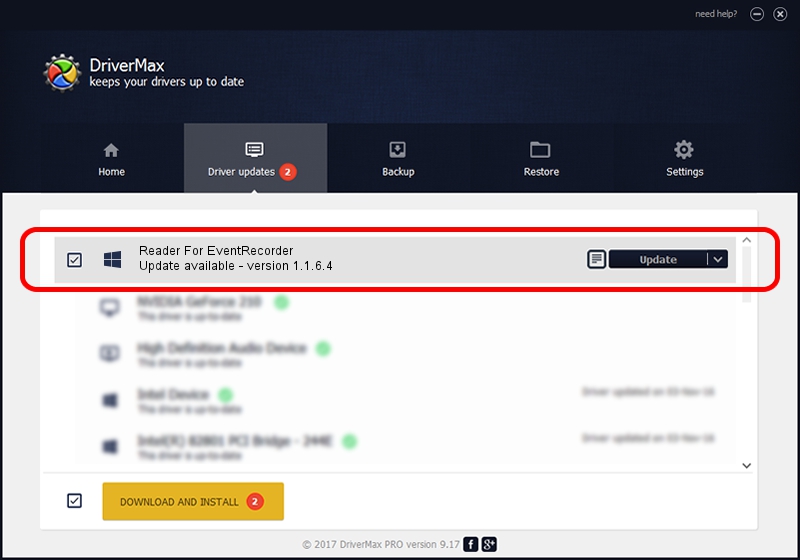Advertising seems to be blocked by your browser.
The ads help us provide this software and web site to you for free.
Please support our project by allowing our site to show ads.
Home /
Manufacturers /
Neurosoft Ltd. /
Reader For EventRecorder /
USB/VID_ACCA&PID_8440 /
1.1.6.4 Sep 09, 2011
Neurosoft Ltd. Reader For EventRecorder driver download and installation
Reader For EventRecorder is a NeuroSoftUSBdevices device. The developer of this driver was Neurosoft Ltd.. The hardware id of this driver is USB/VID_ACCA&PID_8440.
1. Manually install Neurosoft Ltd. Reader For EventRecorder driver
- You can download from the link below the driver setup file for the Neurosoft Ltd. Reader For EventRecorder driver. The archive contains version 1.1.6.4 released on 2011-09-09 of the driver.
- Start the driver installer file from a user account with administrative rights. If your User Access Control Service (UAC) is started please accept of the driver and run the setup with administrative rights.
- Follow the driver installation wizard, which will guide you; it should be quite easy to follow. The driver installation wizard will scan your PC and will install the right driver.
- When the operation finishes shutdown and restart your computer in order to use the updated driver. As you can see it was quite smple to install a Windows driver!
File size of the driver: 33707 bytes (32.92 KB)
This driver was rated with an average of 4.3 stars by 77685 users.
This driver will work for the following versions of Windows:
- This driver works on Windows 2000 64 bits
- This driver works on Windows Server 2003 64 bits
- This driver works on Windows XP 64 bits
- This driver works on Windows Vista 64 bits
- This driver works on Windows 7 64 bits
- This driver works on Windows 8 64 bits
- This driver works on Windows 8.1 64 bits
- This driver works on Windows 10 64 bits
- This driver works on Windows 11 64 bits
2. The easy way: using DriverMax to install Neurosoft Ltd. Reader For EventRecorder driver
The most important advantage of using DriverMax is that it will setup the driver for you in just a few seconds and it will keep each driver up to date, not just this one. How can you install a driver using DriverMax? Let's follow a few steps!
- Open DriverMax and click on the yellow button named ~SCAN FOR DRIVER UPDATES NOW~. Wait for DriverMax to analyze each driver on your computer.
- Take a look at the list of detected driver updates. Scroll the list down until you find the Neurosoft Ltd. Reader For EventRecorder driver. Click on Update.
- Finished installing the driver!

Jul 6 2016 2:47PM / Written by Andreea Kartman for DriverMax
follow @DeeaKartman