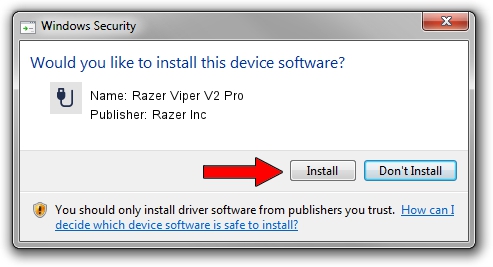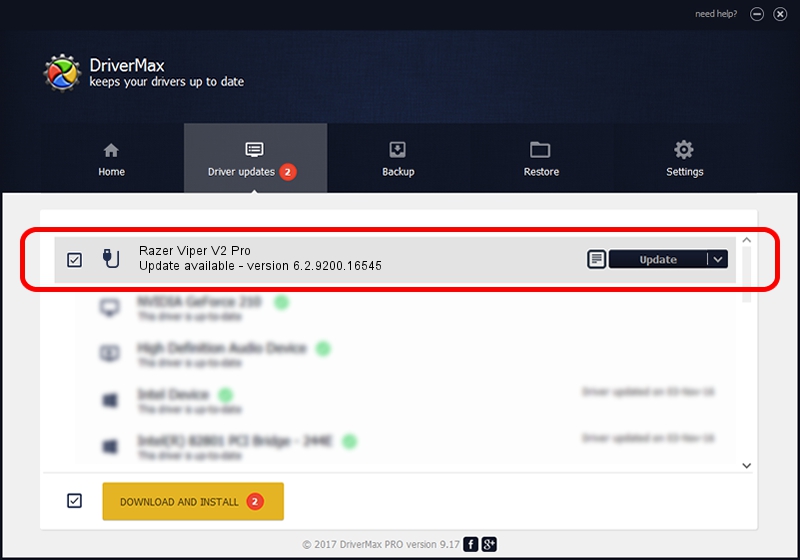Advertising seems to be blocked by your browser.
The ads help us provide this software and web site to you for free.
Please support our project by allowing our site to show ads.
Home /
Manufacturers /
Razer Inc /
Razer Viper V2 Pro /
USB/Vid_1532&Pid_00a6&MI_02 /
6.2.9200.16545 Jan 02, 2017
Driver for Razer Inc Razer Viper V2 Pro - downloading and installing it
Razer Viper V2 Pro is a USB human interface device class hardware device. The developer of this driver was Razer Inc. The hardware id of this driver is USB/Vid_1532&Pid_00a6&MI_02; this string has to match your hardware.
1. Manually install Razer Inc Razer Viper V2 Pro driver
- You can download from the link below the driver setup file for the Razer Inc Razer Viper V2 Pro driver. The archive contains version 6.2.9200.16545 dated 2017-01-02 of the driver.
- Start the driver installer file from a user account with the highest privileges (rights). If your User Access Control Service (UAC) is enabled please confirm the installation of the driver and run the setup with administrative rights.
- Follow the driver installation wizard, which will guide you; it should be pretty easy to follow. The driver installation wizard will analyze your PC and will install the right driver.
- When the operation finishes shutdown and restart your PC in order to use the updated driver. It is as simple as that to install a Windows driver!
This driver received an average rating of 3 stars out of 25015 votes.
2. How to use DriverMax to install Razer Inc Razer Viper V2 Pro driver
The advantage of using DriverMax is that it will setup the driver for you in the easiest possible way and it will keep each driver up to date, not just this one. How easy can you install a driver using DriverMax? Let's take a look!
- Open DriverMax and click on the yellow button named ~SCAN FOR DRIVER UPDATES NOW~. Wait for DriverMax to analyze each driver on your PC.
- Take a look at the list of detected driver updates. Scroll the list down until you find the Razer Inc Razer Viper V2 Pro driver. Click the Update button.
- Enjoy using the updated driver! :)

Aug 23 2024 3:14AM / Written by Dan Armano for DriverMax
follow @danarm