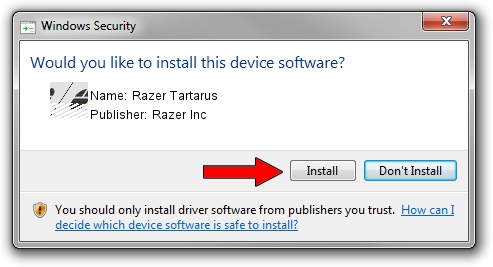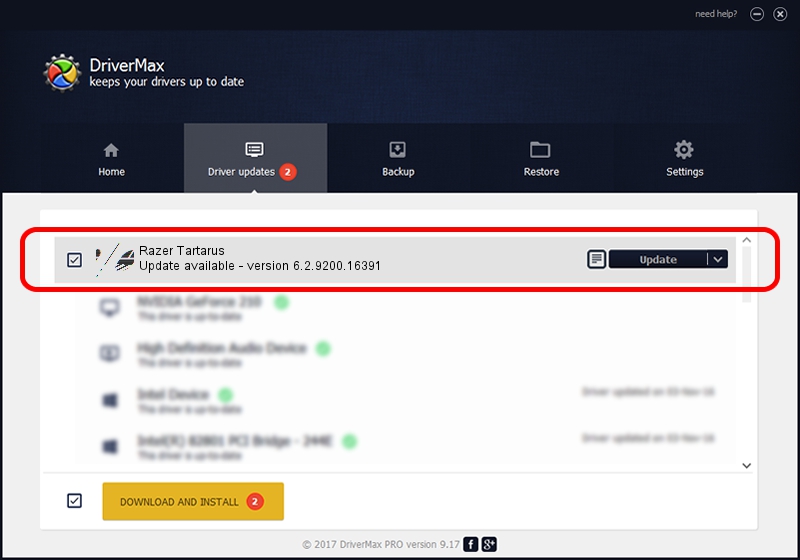Advertising seems to be blocked by your browser.
The ads help us provide this software and web site to you for free.
Please support our project by allowing our site to show ads.
Home /
Manufacturers /
Razer Inc /
Razer Tartarus /
HID/Vid_1532&Pid_0201&MI_02 /
6.2.9200.16391 Mar 01, 2017
Razer Inc Razer Tartarus - two ways of downloading and installing the driver
Razer Tartarus is a Mouse hardware device. This Windows driver was developed by Razer Inc. The hardware id of this driver is HID/Vid_1532&Pid_0201&MI_02.
1. Razer Inc Razer Tartarus - install the driver manually
- Download the driver setup file for Razer Inc Razer Tartarus driver from the location below. This is the download link for the driver version 6.2.9200.16391 released on 2017-03-01.
- Start the driver setup file from a Windows account with administrative rights. If your User Access Control (UAC) is enabled then you will have to confirm the installation of the driver and run the setup with administrative rights.
- Go through the driver installation wizard, which should be quite easy to follow. The driver installation wizard will scan your PC for compatible devices and will install the driver.
- Shutdown and restart your PC and enjoy the fresh driver, it is as simple as that.
This driver was installed by many users and received an average rating of 4 stars out of 96489 votes.
2. How to use DriverMax to install Razer Inc Razer Tartarus driver
The most important advantage of using DriverMax is that it will setup the driver for you in just a few seconds and it will keep each driver up to date, not just this one. How can you install a driver with DriverMax? Let's take a look!
- Start DriverMax and press on the yellow button named ~SCAN FOR DRIVER UPDATES NOW~. Wait for DriverMax to analyze each driver on your computer.
- Take a look at the list of detected driver updates. Search the list until you locate the Razer Inc Razer Tartarus driver. Click the Update button.
- Enjoy using the updated driver! :)

Jun 5 2024 11:24PM / Written by Dan Armano for DriverMax
follow @danarm