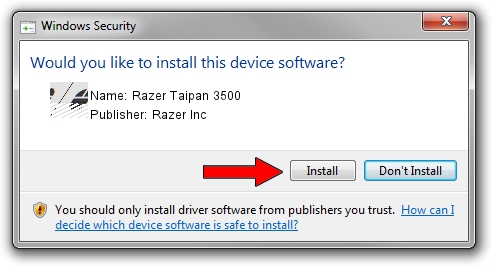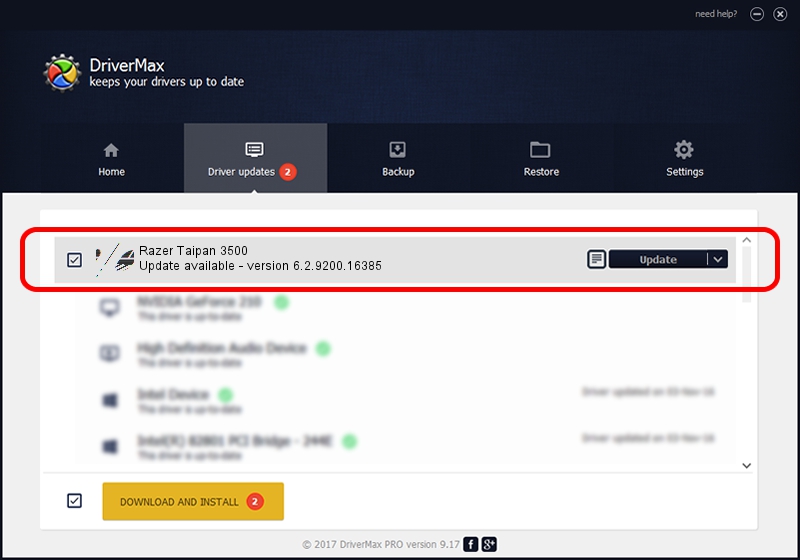Advertising seems to be blocked by your browser.
The ads help us provide this software and web site to you for free.
Please support our project by allowing our site to show ads.
Home /
Manufacturers /
Razer Inc /
Razer Taipan 3500 /
HID/Vid_1532&Pid_004E /
6.2.9200.16385 May 04, 2016
Razer Inc Razer Taipan 3500 - two ways of downloading and installing the driver
Razer Taipan 3500 is a Mouse hardware device. The Windows version of this driver was developed by Razer Inc. In order to make sure you are downloading the exact right driver the hardware id is HID/Vid_1532&Pid_004E.
1. Manually install Razer Inc Razer Taipan 3500 driver
- You can download from the link below the driver installer file for the Razer Inc Razer Taipan 3500 driver. The archive contains version 6.2.9200.16385 released on 2016-05-04 of the driver.
- Start the driver installer file from a user account with administrative rights. If your User Access Control (UAC) is started please confirm the installation of the driver and run the setup with administrative rights.
- Follow the driver setup wizard, which will guide you; it should be quite easy to follow. The driver setup wizard will analyze your PC and will install the right driver.
- When the operation finishes restart your computer in order to use the updated driver. It is as simple as that to install a Windows driver!
This driver received an average rating of 3.9 stars out of 31493 votes.
2. How to install Razer Inc Razer Taipan 3500 driver using DriverMax
The advantage of using DriverMax is that it will install the driver for you in just a few seconds and it will keep each driver up to date, not just this one. How can you install a driver using DriverMax? Let's take a look!
- Open DriverMax and push on the yellow button that says ~SCAN FOR DRIVER UPDATES NOW~. Wait for DriverMax to scan and analyze each driver on your computer.
- Take a look at the list of available driver updates. Scroll the list down until you find the Razer Inc Razer Taipan 3500 driver. Click on Update.
- That's it, you installed your first driver!

May 14 2024 3:53AM / Written by Andreea Kartman for DriverMax
follow @DeeaKartman