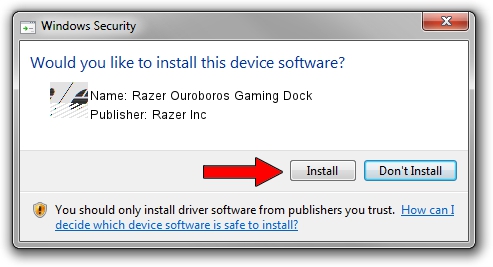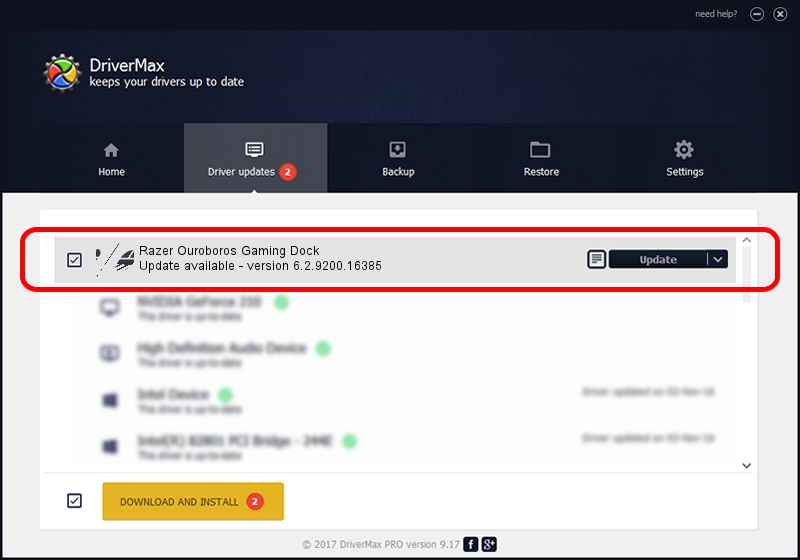Advertising seems to be blocked by your browser.
The ads help us provide this software and web site to you for free.
Please support our project by allowing our site to show ads.
Home /
Manufacturers /
Razer Inc /
Razer Ouroboros Gaming Dock /
HID/Vid_1532&Pid_0033&MI_00 /
6.2.9200.16385 Dec 12, 2016
Razer Inc Razer Ouroboros Gaming Dock how to download and install the driver
Razer Ouroboros Gaming Dock is a Mouse hardware device. This driver was developed by Razer Inc. In order to make sure you are downloading the exact right driver the hardware id is HID/Vid_1532&Pid_0033&MI_00.
1. How to manually install Razer Inc Razer Ouroboros Gaming Dock driver
- Download the driver setup file for Razer Inc Razer Ouroboros Gaming Dock driver from the link below. This is the download link for the driver version 6.2.9200.16385 dated 2016-12-12.
- Run the driver installation file from a Windows account with administrative rights. If your User Access Control (UAC) is enabled then you will have to confirm the installation of the driver and run the setup with administrative rights.
- Follow the driver installation wizard, which should be quite straightforward. The driver installation wizard will scan your PC for compatible devices and will install the driver.
- Restart your computer and enjoy the new driver, it is as simple as that.
This driver was rated with an average of 3.8 stars by 82781 users.
2. How to install Razer Inc Razer Ouroboros Gaming Dock driver using DriverMax
The most important advantage of using DriverMax is that it will install the driver for you in the easiest possible way and it will keep each driver up to date, not just this one. How can you install a driver using DriverMax? Let's follow a few steps!
- Open DriverMax and push on the yellow button that says ~SCAN FOR DRIVER UPDATES NOW~. Wait for DriverMax to scan and analyze each driver on your PC.
- Take a look at the list of detected driver updates. Search the list until you locate the Razer Inc Razer Ouroboros Gaming Dock driver. Click the Update button.
- That's it, you installed your first driver!

Aug 27 2024 10:38PM / Written by Andreea Kartman for DriverMax
follow @DeeaKartman