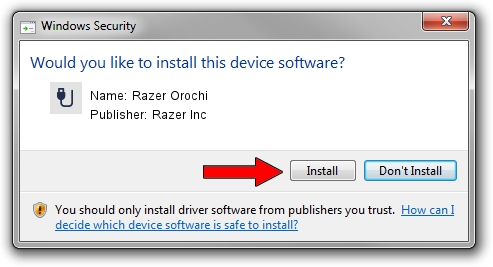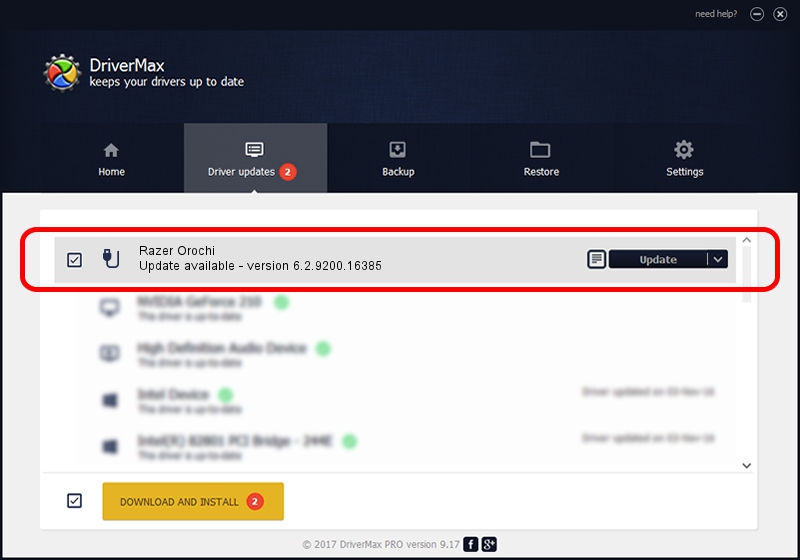Advertising seems to be blocked by your browser.
The ads help us provide this software and web site to you for free.
Please support our project by allowing our site to show ads.
Home /
Manufacturers /
Razer Inc /
Razer Orochi /
USB/Vid_1532&Pid_0048&MI_01 /
6.2.9200.16385 Aug 25, 2016
Download and install Razer Inc Razer Orochi driver
Razer Orochi is a USB human interface device class device. This driver was developed by Razer Inc. In order to make sure you are downloading the exact right driver the hardware id is USB/Vid_1532&Pid_0048&MI_01.
1. Razer Inc Razer Orochi - install the driver manually
- You can download from the link below the driver installer file for the Razer Inc Razer Orochi driver. The archive contains version 6.2.9200.16385 dated 2016-08-25 of the driver.
- Run the driver installer file from a user account with administrative rights. If your UAC (User Access Control) is started please confirm the installation of the driver and run the setup with administrative rights.
- Go through the driver setup wizard, which will guide you; it should be quite easy to follow. The driver setup wizard will analyze your PC and will install the right driver.
- When the operation finishes shutdown and restart your computer in order to use the updated driver. It is as simple as that to install a Windows driver!
This driver was rated with an average of 3.6 stars by 3885 users.
2. How to use DriverMax to install Razer Inc Razer Orochi driver
The advantage of using DriverMax is that it will setup the driver for you in the easiest possible way and it will keep each driver up to date. How can you install a driver with DriverMax? Let's follow a few steps!
- Start DriverMax and press on the yellow button that says ~SCAN FOR DRIVER UPDATES NOW~. Wait for DriverMax to analyze each driver on your PC.
- Take a look at the list of available driver updates. Search the list until you find the Razer Inc Razer Orochi driver. Click on Update.
- Finished installing the driver!

Aug 29 2024 12:50PM / Written by Daniel Statescu for DriverMax
follow @DanielStatescu