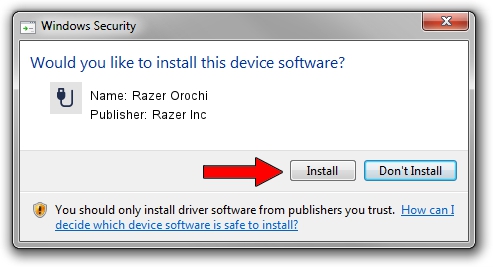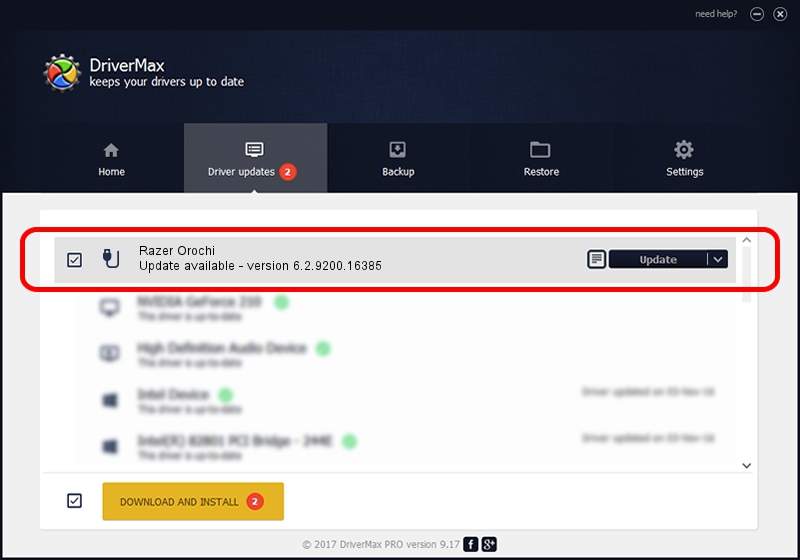Advertising seems to be blocked by your browser.
The ads help us provide this software and web site to you for free.
Please support our project by allowing our site to show ads.
Home /
Manufacturers /
Razer Inc /
Razer Orochi /
USB/Vid_1532&Pid_0048&MI_01 /
6.2.9200.16385 Jul 20, 2016
Driver for Razer Inc Razer Orochi - downloading and installing it
Razer Orochi is a USB human interface device class hardware device. The Windows version of this driver was developed by Razer Inc. The hardware id of this driver is USB/Vid_1532&Pid_0048&MI_01.
1. Manually install Razer Inc Razer Orochi driver
- Download the setup file for Razer Inc Razer Orochi driver from the location below. This download link is for the driver version 6.2.9200.16385 released on 2016-07-20.
- Run the driver setup file from a Windows account with administrative rights. If your User Access Control Service (UAC) is started then you will have to confirm the installation of the driver and run the setup with administrative rights.
- Go through the driver installation wizard, which should be quite straightforward. The driver installation wizard will scan your PC for compatible devices and will install the driver.
- Shutdown and restart your PC and enjoy the new driver, as you can see it was quite smple.
This driver was installed by many users and received an average rating of 3.1 stars out of 93827 votes.
2. Installing the Razer Inc Razer Orochi driver using DriverMax: the easy way
The most important advantage of using DriverMax is that it will install the driver for you in the easiest possible way and it will keep each driver up to date. How easy can you install a driver using DriverMax? Let's see!
- Open DriverMax and push on the yellow button named ~SCAN FOR DRIVER UPDATES NOW~. Wait for DriverMax to analyze each driver on your PC.
- Take a look at the list of available driver updates. Scroll the list down until you find the Razer Inc Razer Orochi driver. Click on Update.
- That's it, you installed your first driver!

Sep 12 2024 6:07AM / Written by Dan Armano for DriverMax
follow @danarm