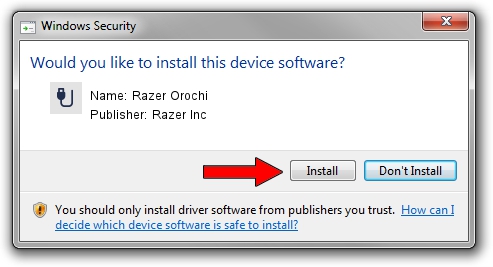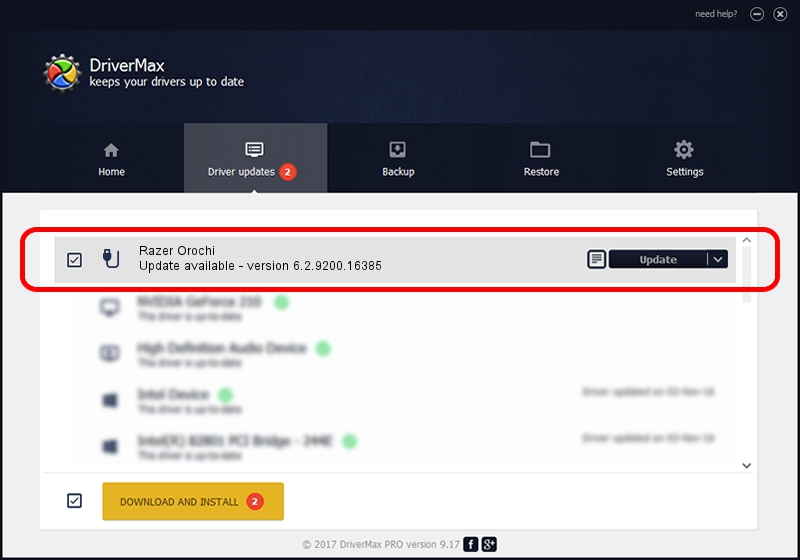Advertising seems to be blocked by your browser.
The ads help us provide this software and web site to you for free.
Please support our project by allowing our site to show ads.
Home /
Manufacturers /
Razer Inc /
Razer Orochi /
USB/Vid_1532&Pid_0048&MI_01 /
6.2.9200.16385 Jun 16, 2016
Razer Inc Razer Orochi how to download and install the driver
Razer Orochi is a USB human interface device class device. This driver was developed by Razer Inc. The hardware id of this driver is USB/Vid_1532&Pid_0048&MI_01.
1. Manually install Razer Inc Razer Orochi driver
- You can download from the link below the driver installer file for the Razer Inc Razer Orochi driver. The archive contains version 6.2.9200.16385 released on 2016-06-16 of the driver.
- Start the driver installer file from a user account with the highest privileges (rights). If your User Access Control Service (UAC) is enabled please accept of the driver and run the setup with administrative rights.
- Follow the driver setup wizard, which will guide you; it should be quite easy to follow. The driver setup wizard will scan your computer and will install the right driver.
- When the operation finishes shutdown and restart your PC in order to use the updated driver. As you can see it was quite smple to install a Windows driver!
Driver rating 4 stars out of 15538 votes.
2. Using DriverMax to install Razer Inc Razer Orochi driver
The advantage of using DriverMax is that it will install the driver for you in the easiest possible way and it will keep each driver up to date. How easy can you install a driver with DriverMax? Let's take a look!
- Start DriverMax and click on the yellow button named ~SCAN FOR DRIVER UPDATES NOW~. Wait for DriverMax to scan and analyze each driver on your computer.
- Take a look at the list of available driver updates. Search the list until you locate the Razer Inc Razer Orochi driver. Click the Update button.
- That's all, the driver is now installed!

Aug 29 2024 9:39AM / Written by Daniel Statescu for DriverMax
follow @DanielStatescu