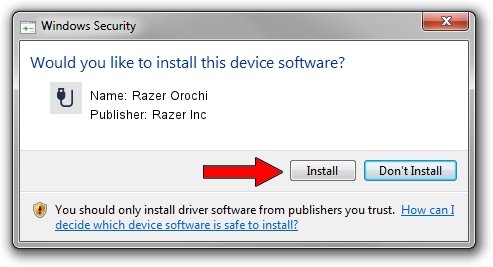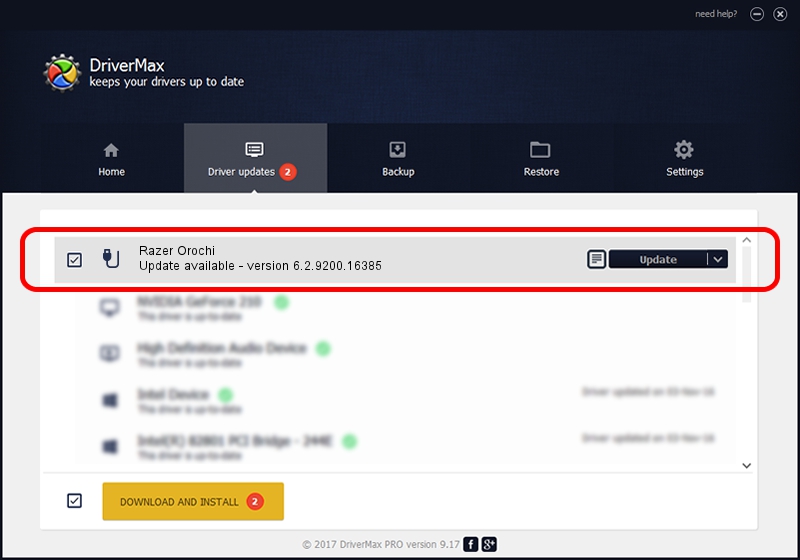Advertising seems to be blocked by your browser.
The ads help us provide this software and web site to you for free.
Please support our project by allowing our site to show ads.
Home /
Manufacturers /
Razer Inc /
Razer Orochi /
USB/Vid_1532&Pid_0039&MI_00 /
6.2.9200.16385 Aug 25, 2016
Razer Inc Razer Orochi how to download and install the driver
Razer Orochi is a USB human interface device class hardware device. The developer of this driver was Razer Inc. The hardware id of this driver is USB/Vid_1532&Pid_0039&MI_00; this string has to match your hardware.
1. Razer Inc Razer Orochi - install the driver manually
- You can download from the link below the driver installer file for the Razer Inc Razer Orochi driver. The archive contains version 6.2.9200.16385 released on 2016-08-25 of the driver.
- Start the driver installer file from a user account with administrative rights. If your User Access Control (UAC) is running please accept of the driver and run the setup with administrative rights.
- Follow the driver setup wizard, which will guide you; it should be pretty easy to follow. The driver setup wizard will analyze your PC and will install the right driver.
- When the operation finishes shutdown and restart your PC in order to use the updated driver. As you can see it was quite smple to install a Windows driver!
Driver rating 3.9 stars out of 3954 votes.
2. How to install Razer Inc Razer Orochi driver using DriverMax
The advantage of using DriverMax is that it will setup the driver for you in the easiest possible way and it will keep each driver up to date, not just this one. How can you install a driver using DriverMax? Let's take a look!
- Start DriverMax and click on the yellow button that says ~SCAN FOR DRIVER UPDATES NOW~. Wait for DriverMax to scan and analyze each driver on your computer.
- Take a look at the list of available driver updates. Scroll the list down until you locate the Razer Inc Razer Orochi driver. Click the Update button.
- That's it, you installed your first driver!

Aug 29 2024 12:49PM / Written by Dan Armano for DriverMax
follow @danarm