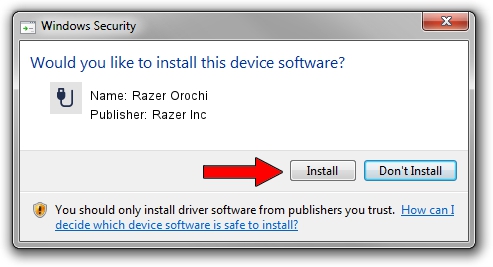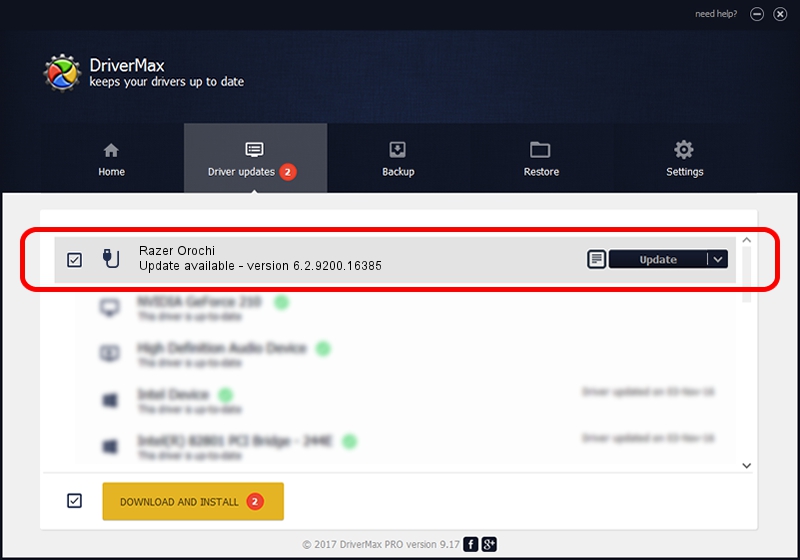Advertising seems to be blocked by your browser.
The ads help us provide this software and web site to you for free.
Please support our project by allowing our site to show ads.
Home /
Manufacturers /
Razer Inc /
Razer Orochi /
USB/Vid_1532&Pid_0039&MI_00 /
6.2.9200.16385 Aug 01, 2016
Razer Inc Razer Orochi - two ways of downloading and installing the driver
Razer Orochi is a USB human interface device class hardware device. The developer of this driver was Razer Inc. USB/Vid_1532&Pid_0039&MI_00 is the matching hardware id of this device.
1. Install Razer Inc Razer Orochi driver manually
- Download the setup file for Razer Inc Razer Orochi driver from the location below. This download link is for the driver version 6.2.9200.16385 released on 2016-08-01.
- Start the driver setup file from a Windows account with the highest privileges (rights). If your UAC (User Access Control) is started then you will have to confirm the installation of the driver and run the setup with administrative rights.
- Follow the driver installation wizard, which should be pretty straightforward. The driver installation wizard will scan your PC for compatible devices and will install the driver.
- Restart your PC and enjoy the updated driver, as you can see it was quite smple.
This driver received an average rating of 3.9 stars out of 21003 votes.
2. How to install Razer Inc Razer Orochi driver using DriverMax
The advantage of using DriverMax is that it will install the driver for you in the easiest possible way and it will keep each driver up to date, not just this one. How easy can you install a driver with DriverMax? Let's follow a few steps!
- Start DriverMax and press on the yellow button named ~SCAN FOR DRIVER UPDATES NOW~. Wait for DriverMax to scan and analyze each driver on your computer.
- Take a look at the list of driver updates. Scroll the list down until you locate the Razer Inc Razer Orochi driver. Click on Update.
- Enjoy using the updated driver! :)

Sep 4 2024 11:32PM / Written by Andreea Kartman for DriverMax
follow @DeeaKartman