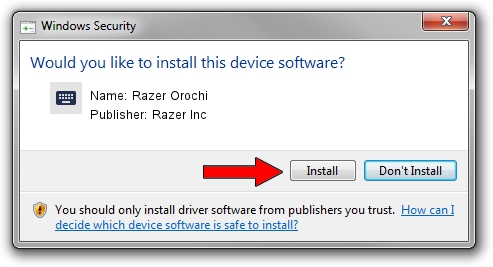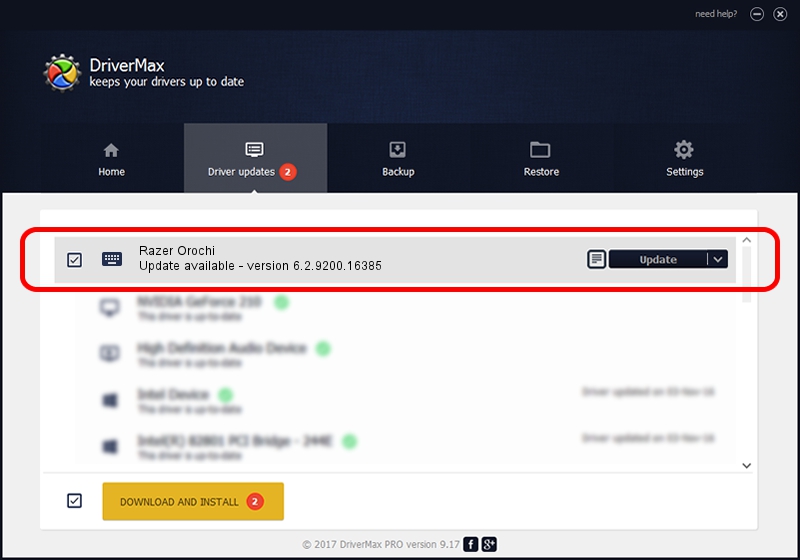Advertising seems to be blocked by your browser.
The ads help us provide this software and web site to you for free.
Please support our project by allowing our site to show ads.
Home /
Manufacturers /
Razer Inc /
Razer Orochi /
HID/Vid_1532&Pid_0056&MI_02 /
6.2.9200.16385 May 04, 2016
Razer Inc Razer Orochi - two ways of downloading and installing the driver
Razer Orochi is a Keyboard hardware device. The developer of this driver was Razer Inc. HID/Vid_1532&Pid_0056&MI_02 is the matching hardware id of this device.
1. Razer Inc Razer Orochi driver - how to install it manually
- You can download from the link below the driver setup file for the Razer Inc Razer Orochi driver. The archive contains version 6.2.9200.16385 dated 2016-05-04 of the driver.
- Run the driver installer file from a user account with administrative rights. If your User Access Control (UAC) is enabled please confirm the installation of the driver and run the setup with administrative rights.
- Follow the driver setup wizard, which will guide you; it should be pretty easy to follow. The driver setup wizard will scan your computer and will install the right driver.
- When the operation finishes restart your PC in order to use the updated driver. As you can see it was quite smple to install a Windows driver!
Driver rating 3.5 stars out of 92253 votes.
2. How to use DriverMax to install Razer Inc Razer Orochi driver
The advantage of using DriverMax is that it will install the driver for you in just a few seconds and it will keep each driver up to date, not just this one. How easy can you install a driver using DriverMax? Let's see!
- Open DriverMax and push on the yellow button named ~SCAN FOR DRIVER UPDATES NOW~. Wait for DriverMax to analyze each driver on your PC.
- Take a look at the list of driver updates. Scroll the list down until you find the Razer Inc Razer Orochi driver. Click the Update button.
- Enjoy using the updated driver! :)

May 14 2024 3:37AM / Written by Dan Armano for DriverMax
follow @danarm