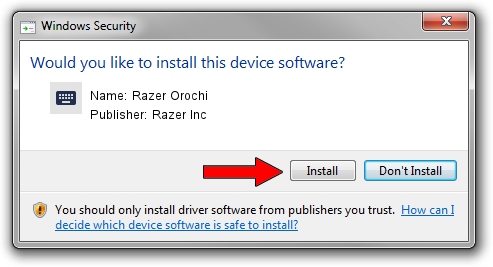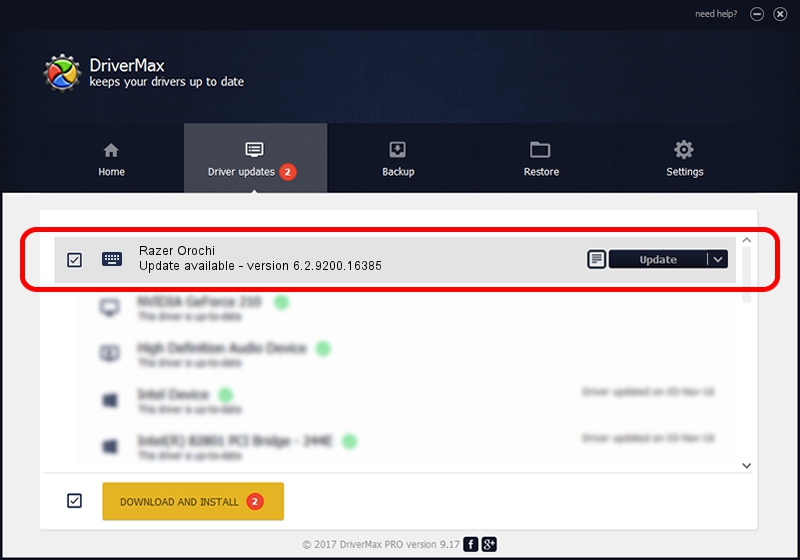Advertising seems to be blocked by your browser.
The ads help us provide this software and web site to you for free.
Please support our project by allowing our site to show ads.
Home /
Manufacturers /
Razer Inc /
Razer Orochi /
HID/Vid_1532&Pid_0048&MI_01&Col01 /
6.2.9200.16385 Apr 05, 2016
Razer Inc Razer Orochi how to download and install the driver
Razer Orochi is a Keyboard device. The developer of this driver was Razer Inc. HID/Vid_1532&Pid_0048&MI_01&Col01 is the matching hardware id of this device.
1. Razer Inc Razer Orochi driver - how to install it manually
- Download the setup file for Razer Inc Razer Orochi driver from the link below. This is the download link for the driver version 6.2.9200.16385 released on 2016-04-05.
- Run the driver installation file from a Windows account with the highest privileges (rights). If your UAC (User Access Control) is enabled then you will have to accept of the driver and run the setup with administrative rights.
- Go through the driver installation wizard, which should be pretty easy to follow. The driver installation wizard will scan your PC for compatible devices and will install the driver.
- Shutdown and restart your PC and enjoy the fresh driver, as you can see it was quite smple.
Driver rating 3.2 stars out of 22414 votes.
2. The easy way: using DriverMax to install Razer Inc Razer Orochi driver
The advantage of using DriverMax is that it will setup the driver for you in just a few seconds and it will keep each driver up to date, not just this one. How easy can you install a driver using DriverMax? Let's take a look!
- Start DriverMax and press on the yellow button that says ~SCAN FOR DRIVER UPDATES NOW~. Wait for DriverMax to analyze each driver on your computer.
- Take a look at the list of driver updates. Scroll the list down until you find the Razer Inc Razer Orochi driver. Click the Update button.
- That's all, the driver is now installed!

Nov 16 2023 1:59AM / Written by Andreea Kartman for DriverMax
follow @DeeaKartman