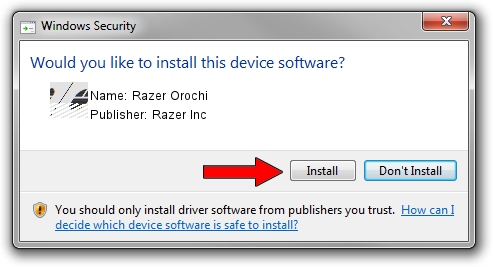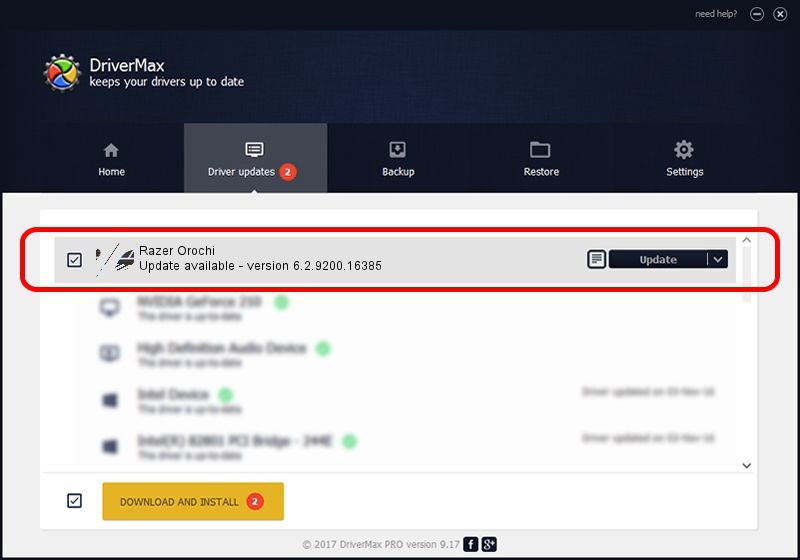Advertising seems to be blocked by your browser.
The ads help us provide this software and web site to you for free.
Please support our project by allowing our site to show ads.
Home /
Manufacturers /
Razer Inc /
Razer Orochi /
HID/Vid_1532&Pid_0048&MI_00 /
6.2.9200.16385 Apr 05, 2016
Driver for Razer Inc Razer Orochi - downloading and installing it
Razer Orochi is a Mouse device. This driver was developed by Razer Inc. In order to make sure you are downloading the exact right driver the hardware id is HID/Vid_1532&Pid_0048&MI_00.
1. How to manually install Razer Inc Razer Orochi driver
- Download the driver setup file for Razer Inc Razer Orochi driver from the location below. This download link is for the driver version 6.2.9200.16385 released on 2016-04-05.
- Start the driver installation file from a Windows account with the highest privileges (rights). If your User Access Control (UAC) is enabled then you will have to accept of the driver and run the setup with administrative rights.
- Go through the driver installation wizard, which should be pretty straightforward. The driver installation wizard will scan your PC for compatible devices and will install the driver.
- Shutdown and restart your computer and enjoy the new driver, as you can see it was quite smple.
This driver received an average rating of 3.8 stars out of 54808 votes.
2. How to install Razer Inc Razer Orochi driver using DriverMax
The most important advantage of using DriverMax is that it will setup the driver for you in just a few seconds and it will keep each driver up to date. How can you install a driver with DriverMax? Let's take a look!
- Open DriverMax and push on the yellow button that says ~SCAN FOR DRIVER UPDATES NOW~. Wait for DriverMax to scan and analyze each driver on your PC.
- Take a look at the list of detected driver updates. Scroll the list down until you locate the Razer Inc Razer Orochi driver. Click the Update button.
- That's it, you installed your first driver!

Nov 15 2023 9:05AM / Written by Daniel Statescu for DriverMax
follow @DanielStatescu