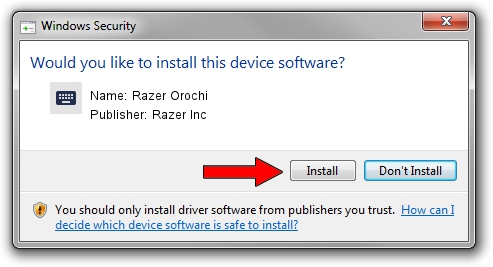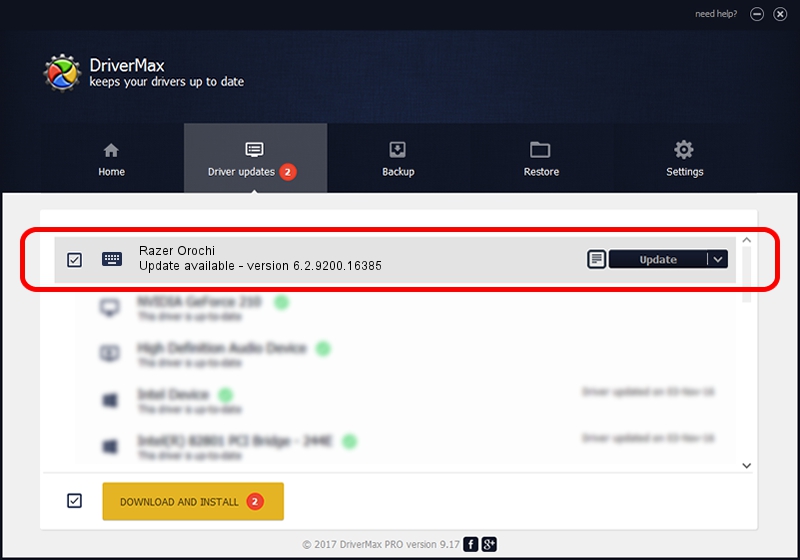Advertising seems to be blocked by your browser.
The ads help us provide this software and web site to you for free.
Please support our project by allowing our site to show ads.
Home /
Manufacturers /
Razer Inc /
Razer Orochi /
HID/Vid_1532&Pid_0039&MI_01&Col01 /
6.2.9200.16385 Feb 01, 2016
Razer Inc Razer Orochi - two ways of downloading and installing the driver
Razer Orochi is a Keyboard hardware device. This driver was developed by Razer Inc. HID/Vid_1532&Pid_0039&MI_01&Col01 is the matching hardware id of this device.
1. Razer Inc Razer Orochi driver - how to install it manually
- Download the driver setup file for Razer Inc Razer Orochi driver from the link below. This download link is for the driver version 6.2.9200.16385 dated 2016-02-01.
- Run the driver installation file from a Windows account with administrative rights. If your UAC (User Access Control) is running then you will have to confirm the installation of the driver and run the setup with administrative rights.
- Follow the driver setup wizard, which should be quite easy to follow. The driver setup wizard will analyze your PC for compatible devices and will install the driver.
- Restart your PC and enjoy the new driver, it is as simple as that.
Driver rating 3.9 stars out of 74343 votes.
2. How to install Razer Inc Razer Orochi driver using DriverMax
The most important advantage of using DriverMax is that it will install the driver for you in just a few seconds and it will keep each driver up to date, not just this one. How can you install a driver using DriverMax? Let's take a look!
- Start DriverMax and click on the yellow button named ~SCAN FOR DRIVER UPDATES NOW~. Wait for DriverMax to scan and analyze each driver on your PC.
- Take a look at the list of driver updates. Scroll the list down until you find the Razer Inc Razer Orochi driver. Click the Update button.
- That's it, you installed your first driver!

Nov 5 2023 12:20PM / Written by Dan Armano for DriverMax
follow @danarm