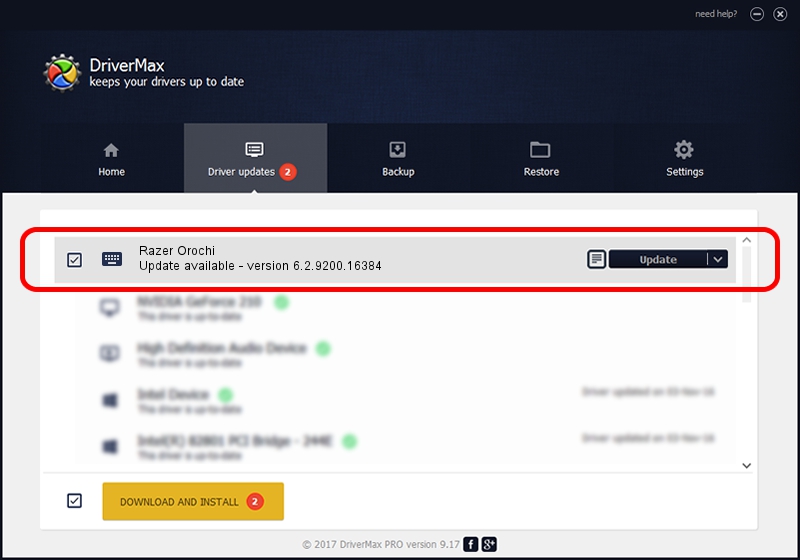Advertising seems to be blocked by your browser.
The ads help us provide this software and web site to you for free.
Please support our project by allowing our site to show ads.
Home /
Manufacturers /
Razer Inc /
Razer Orochi /
HID/Vid_1532&Pid_0039&MI_01&Col01 /
6.2.9200.16384 Dec 30, 2014
Razer Inc Razer Orochi - two ways of downloading and installing the driver
Razer Orochi is a Keyboard hardware device. The developer of this driver was Razer Inc. The hardware id of this driver is HID/Vid_1532&Pid_0039&MI_01&Col01; this string has to match your hardware.
1. Install Razer Inc Razer Orochi driver manually
- Download the driver setup file for Razer Inc Razer Orochi driver from the link below. This is the download link for the driver version 6.2.9200.16384 released on 2014-12-30.
- Run the driver installation file from a Windows account with the highest privileges (rights). If your User Access Control Service (UAC) is enabled then you will have to confirm the installation of the driver and run the setup with administrative rights.
- Follow the driver setup wizard, which should be quite easy to follow. The driver setup wizard will scan your PC for compatible devices and will install the driver.
- Restart your computer and enjoy the fresh driver, as you can see it was quite smple.
Driver rating 3.3 stars out of 96024 votes.
2. The easy way: using DriverMax to install Razer Inc Razer Orochi driver
The most important advantage of using DriverMax is that it will setup the driver for you in the easiest possible way and it will keep each driver up to date, not just this one. How can you install a driver with DriverMax? Let's see!
- Start DriverMax and push on the yellow button that says ~SCAN FOR DRIVER UPDATES NOW~. Wait for DriverMax to analyze each driver on your computer.
- Take a look at the list of detected driver updates. Search the list until you locate the Razer Inc Razer Orochi driver. Click the Update button.
- That's it, you installed your first driver!

Jun 20 2016 12:48PM / Written by Dan Armano for DriverMax
follow @danarm