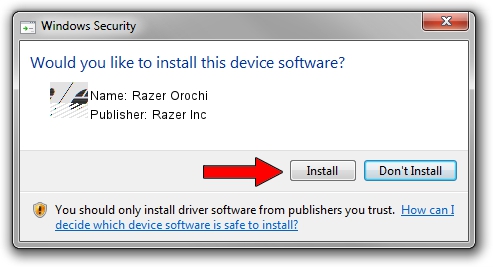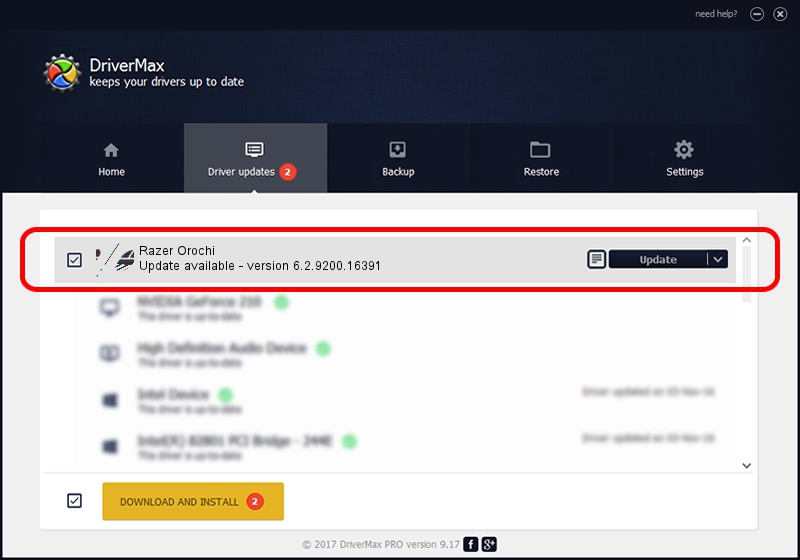Advertising seems to be blocked by your browser.
The ads help us provide this software and web site to you for free.
Please support our project by allowing our site to show ads.
Home /
Manufacturers /
Razer Inc /
Razer Orochi /
HID/Vid_1532&Pid_0039&MI_00 /
6.2.9200.16391 Mar 01, 2017
Razer Inc Razer Orochi how to download and install the driver
Razer Orochi is a Mouse device. The Windows version of this driver was developed by Razer Inc. In order to make sure you are downloading the exact right driver the hardware id is HID/Vid_1532&Pid_0039&MI_00.
1. Install Razer Inc Razer Orochi driver manually
- Download the setup file for Razer Inc Razer Orochi driver from the location below. This is the download link for the driver version 6.2.9200.16391 dated 2017-03-01.
- Run the driver setup file from a Windows account with administrative rights. If your User Access Control Service (UAC) is enabled then you will have to accept of the driver and run the setup with administrative rights.
- Go through the driver installation wizard, which should be quite easy to follow. The driver installation wizard will scan your PC for compatible devices and will install the driver.
- Restart your computer and enjoy the updated driver, as you can see it was quite smple.
This driver received an average rating of 3.1 stars out of 98147 votes.
2. Installing the Razer Inc Razer Orochi driver using DriverMax: the easy way
The most important advantage of using DriverMax is that it will setup the driver for you in just a few seconds and it will keep each driver up to date, not just this one. How can you install a driver using DriverMax? Let's see!
- Open DriverMax and click on the yellow button named ~SCAN FOR DRIVER UPDATES NOW~. Wait for DriverMax to scan and analyze each driver on your computer.
- Take a look at the list of driver updates. Search the list until you locate the Razer Inc Razer Orochi driver. Click the Update button.
- That's all, the driver is now installed!

Jun 5 2024 11:17PM / Written by Andreea Kartman for DriverMax
follow @DeeaKartman