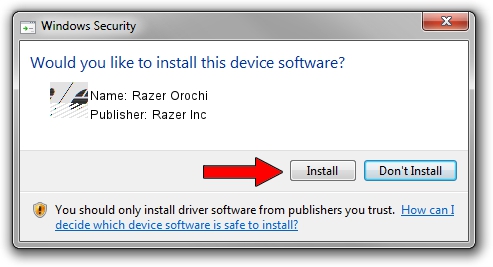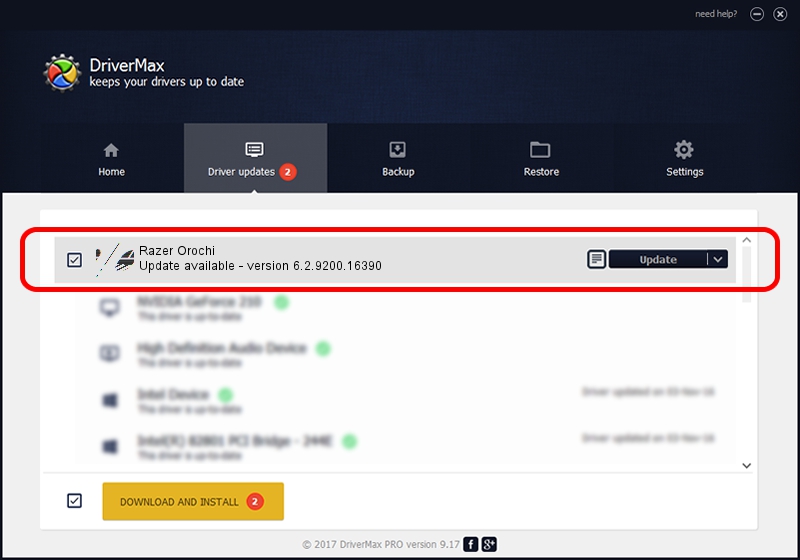Advertising seems to be blocked by your browser.
The ads help us provide this software and web site to you for free.
Please support our project by allowing our site to show ads.
Home /
Manufacturers /
Razer Inc /
Razer Orochi /
HID/Vid_1532&Pid_0039&MI_00 /
6.2.9200.16390 Feb 01, 2017
Razer Inc Razer Orochi - two ways of downloading and installing the driver
Razer Orochi is a Mouse device. The developer of this driver was Razer Inc. The hardware id of this driver is HID/Vid_1532&Pid_0039&MI_00.
1. How to manually install Razer Inc Razer Orochi driver
- You can download from the link below the driver setup file for the Razer Inc Razer Orochi driver. The archive contains version 6.2.9200.16390 released on 2017-02-01 of the driver.
- Run the driver installer file from a user account with administrative rights. If your User Access Control Service (UAC) is running please confirm the installation of the driver and run the setup with administrative rights.
- Follow the driver setup wizard, which will guide you; it should be pretty easy to follow. The driver setup wizard will scan your computer and will install the right driver.
- When the operation finishes shutdown and restart your computer in order to use the updated driver. As you can see it was quite smple to install a Windows driver!
Driver rating 3.3 stars out of 36028 votes.
2. Installing the Razer Inc Razer Orochi driver using DriverMax: the easy way
The most important advantage of using DriverMax is that it will install the driver for you in just a few seconds and it will keep each driver up to date, not just this one. How can you install a driver using DriverMax? Let's see!
- Start DriverMax and push on the yellow button named ~SCAN FOR DRIVER UPDATES NOW~. Wait for DriverMax to scan and analyze each driver on your PC.
- Take a look at the list of driver updates. Scroll the list down until you locate the Razer Inc Razer Orochi driver. Click on Update.
- Enjoy using the updated driver! :)

Aug 29 2024 3:48PM / Written by Dan Armano for DriverMax
follow @danarm