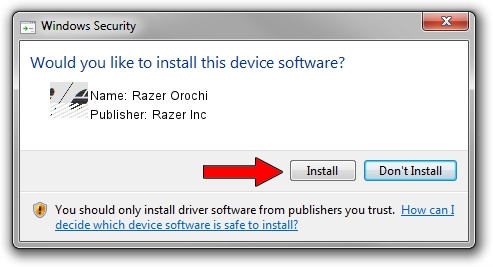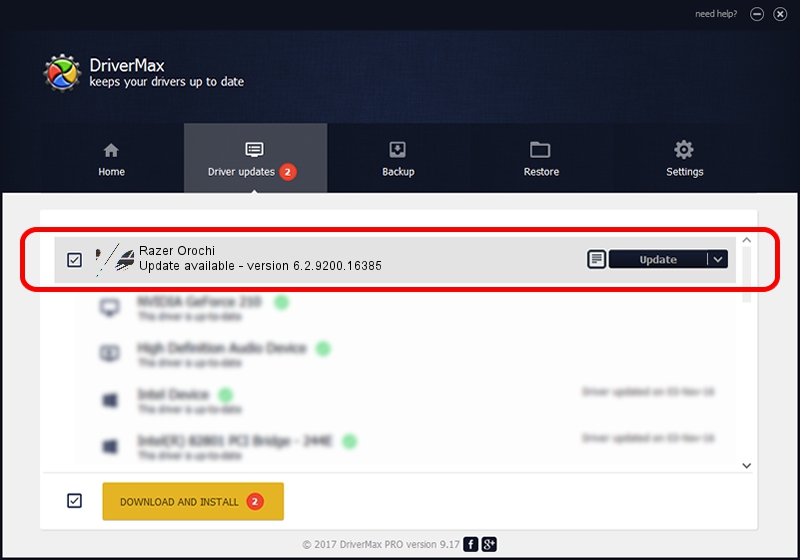Advertising seems to be blocked by your browser.
The ads help us provide this software and web site to you for free.
Please support our project by allowing our site to show ads.
Home /
Manufacturers /
Razer Inc /
Razer Orochi /
HID/Vid_1532&Pid_0039&MI_00 /
6.2.9200.16385 Aug 01, 2016
Driver for Razer Inc Razer Orochi - downloading and installing it
Razer Orochi is a Mouse hardware device. This Windows driver was developed by Razer Inc. HID/Vid_1532&Pid_0039&MI_00 is the matching hardware id of this device.
1. Manually install Razer Inc Razer Orochi driver
- You can download from the link below the driver setup file for the Razer Inc Razer Orochi driver. The archive contains version 6.2.9200.16385 released on 2016-08-01 of the driver.
- Run the driver installer file from a user account with the highest privileges (rights). If your User Access Control (UAC) is started please accept of the driver and run the setup with administrative rights.
- Follow the driver setup wizard, which will guide you; it should be pretty easy to follow. The driver setup wizard will analyze your computer and will install the right driver.
- When the operation finishes shutdown and restart your computer in order to use the updated driver. It is as simple as that to install a Windows driver!
This driver was rated with an average of 3.4 stars by 46617 users.
2. How to install Razer Inc Razer Orochi driver using DriverMax
The advantage of using DriverMax is that it will install the driver for you in the easiest possible way and it will keep each driver up to date, not just this one. How easy can you install a driver with DriverMax? Let's see!
- Start DriverMax and click on the yellow button that says ~SCAN FOR DRIVER UPDATES NOW~. Wait for DriverMax to analyze each driver on your PC.
- Take a look at the list of driver updates. Scroll the list down until you locate the Razer Inc Razer Orochi driver. Click on Update.
- Enjoy using the updated driver! :)

Sep 5 2024 3:42AM / Written by Andreea Kartman for DriverMax
follow @DeeaKartman