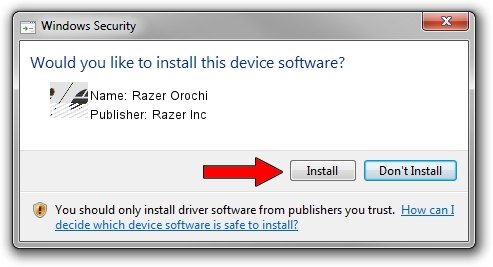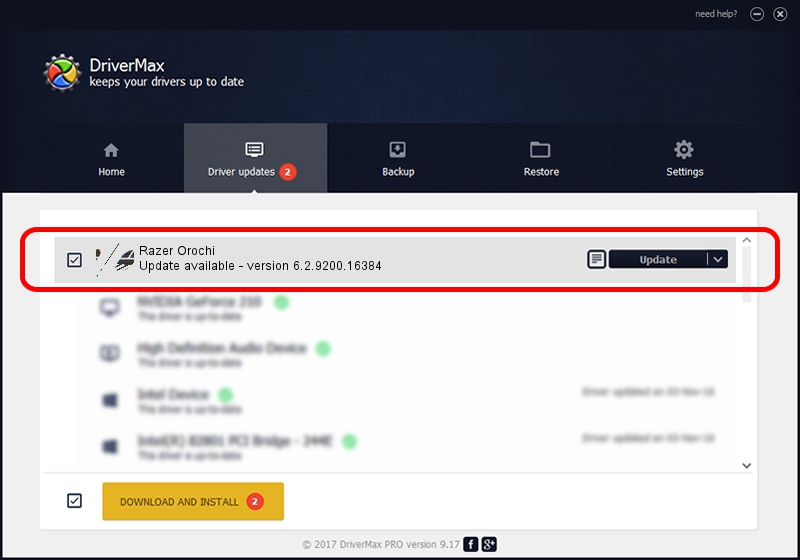Advertising seems to be blocked by your browser.
The ads help us provide this software and web site to you for free.
Please support our project by allowing our site to show ads.
Home /
Manufacturers /
Razer Inc /
Razer Orochi /
HID/Vid_1532&Pid_0039&MI_00 /
6.2.9200.16384 Apr 09, 2014
Razer Inc Razer Orochi driver download and installation
Razer Orochi is a Mouse device. This Windows driver was developed by Razer Inc. The hardware id of this driver is HID/Vid_1532&Pid_0039&MI_00; this string has to match your hardware.
1. Manually install Razer Inc Razer Orochi driver
- Download the driver setup file for Razer Inc Razer Orochi driver from the link below. This download link is for the driver version 6.2.9200.16384 dated 2014-04-09.
- Run the driver setup file from a Windows account with administrative rights. If your UAC (User Access Control) is started then you will have to confirm the installation of the driver and run the setup with administrative rights.
- Go through the driver installation wizard, which should be pretty easy to follow. The driver installation wizard will analyze your PC for compatible devices and will install the driver.
- Shutdown and restart your computer and enjoy the fresh driver, it is as simple as that.
This driver was installed by many users and received an average rating of 3.4 stars out of 42113 votes.
2. How to use DriverMax to install Razer Inc Razer Orochi driver
The advantage of using DriverMax is that it will setup the driver for you in just a few seconds and it will keep each driver up to date. How easy can you install a driver using DriverMax? Let's follow a few steps!
- Open DriverMax and click on the yellow button named ~SCAN FOR DRIVER UPDATES NOW~. Wait for DriverMax to scan and analyze each driver on your computer.
- Take a look at the list of detected driver updates. Search the list until you locate the Razer Inc Razer Orochi driver. Click the Update button.
- That's all, the driver is now installed!

Aug 4 2016 1:20AM / Written by Dan Armano for DriverMax
follow @danarm