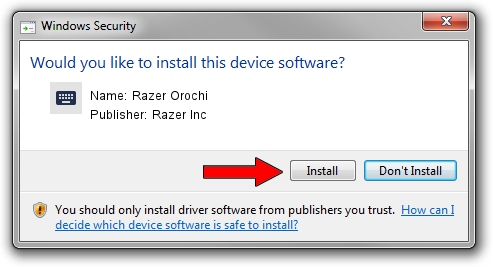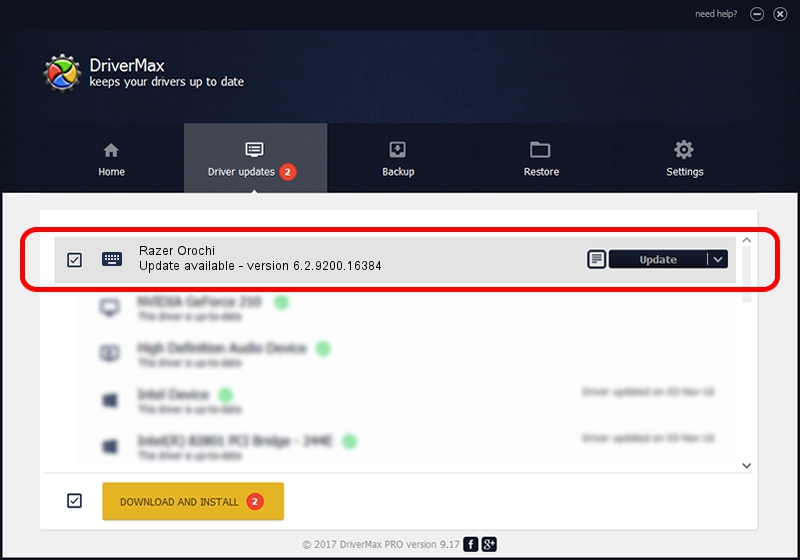Advertising seems to be blocked by your browser.
The ads help us provide this software and web site to you for free.
Please support our project by allowing our site to show ads.
Home /
Manufacturers /
Razer Inc /
Razer Orochi /
HID/Vid_1532&Pid_0014&MI_01&Col01 /
6.2.9200.16384 May 19, 2014
Razer Inc Razer Orochi how to download and install the driver
Razer Orochi is a Keyboard hardware device. The developer of this driver was Razer Inc. In order to make sure you are downloading the exact right driver the hardware id is HID/Vid_1532&Pid_0014&MI_01&Col01.
1. Razer Inc Razer Orochi - install the driver manually
- You can download from the link below the driver installer file for the Razer Inc Razer Orochi driver. The archive contains version 6.2.9200.16384 released on 2014-05-19 of the driver.
- Run the driver installer file from a user account with the highest privileges (rights). If your User Access Control Service (UAC) is enabled please confirm the installation of the driver and run the setup with administrative rights.
- Go through the driver setup wizard, which will guide you; it should be quite easy to follow. The driver setup wizard will scan your computer and will install the right driver.
- When the operation finishes shutdown and restart your computer in order to use the updated driver. As you can see it was quite smple to install a Windows driver!
This driver received an average rating of 3.1 stars out of 71959 votes.
2. Installing the Razer Inc Razer Orochi driver using DriverMax: the easy way
The advantage of using DriverMax is that it will install the driver for you in just a few seconds and it will keep each driver up to date. How can you install a driver with DriverMax? Let's follow a few steps!
- Open DriverMax and press on the yellow button named ~SCAN FOR DRIVER UPDATES NOW~. Wait for DriverMax to analyze each driver on your PC.
- Take a look at the list of available driver updates. Scroll the list down until you locate the Razer Inc Razer Orochi driver. Click on Update.
- That's it, you installed your first driver!

Jun 24 2016 8:51AM / Written by Andreea Kartman for DriverMax
follow @DeeaKartman