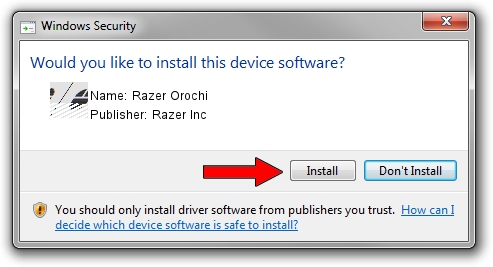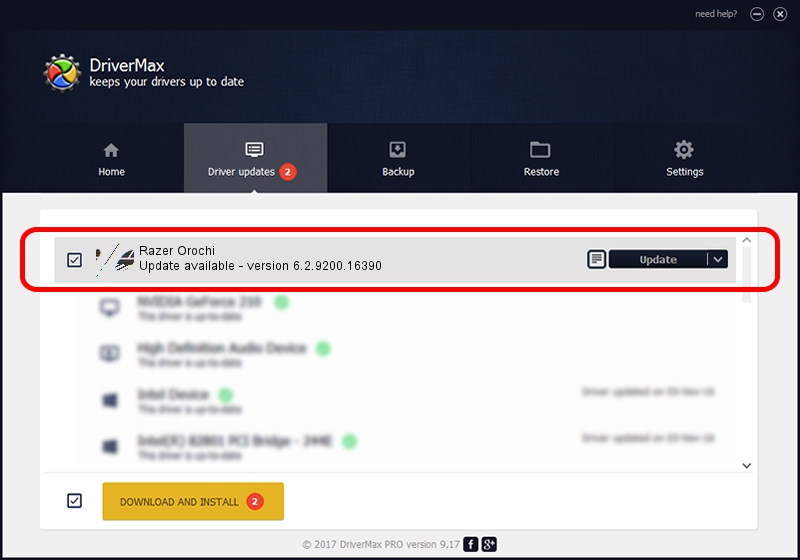Advertising seems to be blocked by your browser.
The ads help us provide this software and web site to you for free.
Please support our project by allowing our site to show ads.
Home /
Manufacturers /
Razer Inc /
Razer Orochi /
HID/Vid_1532&Pid_0014&MI_00 /
6.2.9200.16390 Feb 01, 2017
Razer Inc Razer Orochi how to download and install the driver
Razer Orochi is a Mouse device. This driver was developed by Razer Inc. In order to make sure you are downloading the exact right driver the hardware id is HID/Vid_1532&Pid_0014&MI_00.
1. Install Razer Inc Razer Orochi driver manually
- You can download from the link below the driver installer file for the Razer Inc Razer Orochi driver. The archive contains version 6.2.9200.16390 dated 2017-02-01 of the driver.
- Run the driver installer file from a user account with the highest privileges (rights). If your User Access Control (UAC) is enabled please confirm the installation of the driver and run the setup with administrative rights.
- Follow the driver setup wizard, which will guide you; it should be quite easy to follow. The driver setup wizard will analyze your PC and will install the right driver.
- When the operation finishes shutdown and restart your PC in order to use the updated driver. It is as simple as that to install a Windows driver!
This driver was rated with an average of 3.2 stars by 36146 users.
2. How to install Razer Inc Razer Orochi driver using DriverMax
The most important advantage of using DriverMax is that it will setup the driver for you in the easiest possible way and it will keep each driver up to date. How easy can you install a driver with DriverMax? Let's take a look!
- Open DriverMax and click on the yellow button named ~SCAN FOR DRIVER UPDATES NOW~. Wait for DriverMax to analyze each driver on your PC.
- Take a look at the list of driver updates. Scroll the list down until you locate the Razer Inc Razer Orochi driver. Click on Update.
- Finished installing the driver!

Aug 29 2024 3:44PM / Written by Daniel Statescu for DriverMax
follow @DanielStatescu