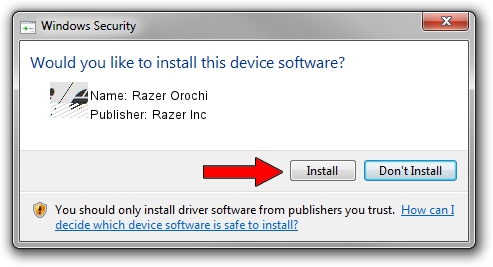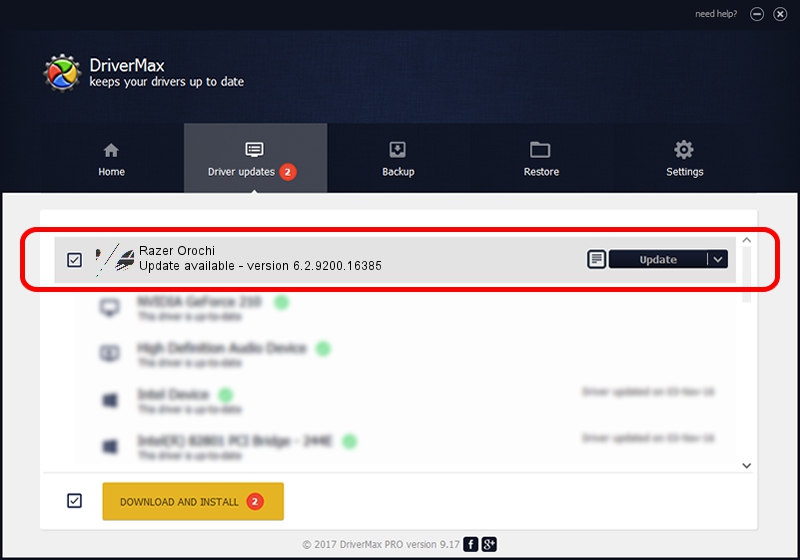Advertising seems to be blocked by your browser.
The ads help us provide this software and web site to you for free.
Please support our project by allowing our site to show ads.
Home /
Manufacturers /
Razer Inc /
Razer Orochi /
HID/Vid_1532&Pid_0014&MI_00 /
6.2.9200.16385 Mar 01, 2017
Driver for Razer Inc Razer Orochi - downloading and installing it
Razer Orochi is a Mouse hardware device. This Windows driver was developed by Razer Inc. The hardware id of this driver is HID/Vid_1532&Pid_0014&MI_00; this string has to match your hardware.
1. Razer Inc Razer Orochi driver - how to install it manually
- You can download from the link below the driver setup file for the Razer Inc Razer Orochi driver. The archive contains version 6.2.9200.16385 dated 2017-03-01 of the driver.
- Start the driver installer file from a user account with administrative rights. If your UAC (User Access Control) is enabled please accept of the driver and run the setup with administrative rights.
- Follow the driver installation wizard, which will guide you; it should be quite easy to follow. The driver installation wizard will scan your PC and will install the right driver.
- When the operation finishes shutdown and restart your PC in order to use the updated driver. It is as simple as that to install a Windows driver!
This driver received an average rating of 3.4 stars out of 96141 votes.
2. Using DriverMax to install Razer Inc Razer Orochi driver
The advantage of using DriverMax is that it will install the driver for you in the easiest possible way and it will keep each driver up to date, not just this one. How easy can you install a driver using DriverMax? Let's see!
- Open DriverMax and push on the yellow button that says ~SCAN FOR DRIVER UPDATES NOW~. Wait for DriverMax to scan and analyze each driver on your PC.
- Take a look at the list of detected driver updates. Search the list until you find the Razer Inc Razer Orochi driver. Click the Update button.
- That's all, the driver is now installed!

Sep 7 2024 10:15AM / Written by Andreea Kartman for DriverMax
follow @DeeaKartman