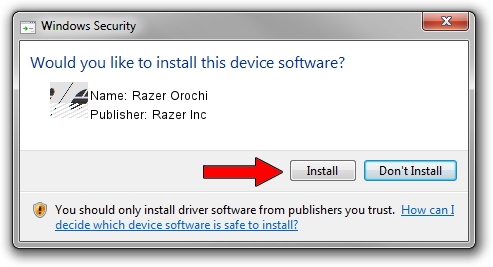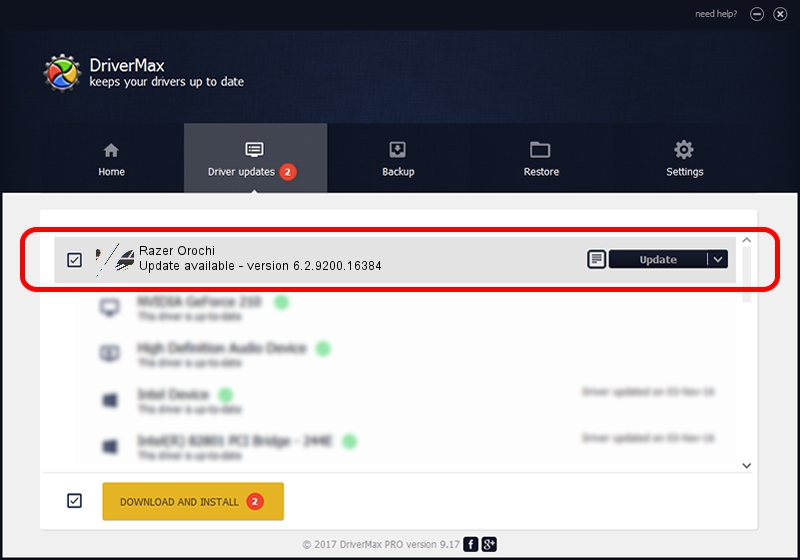Advertising seems to be blocked by your browser.
The ads help us provide this software and web site to you for free.
Please support our project by allowing our site to show ads.
Home /
Manufacturers /
Razer Inc /
Razer Orochi /
HID/Vid_1532&Pid_0014&MI_00 /
6.2.9200.16384 Aug 21, 2014
Razer Inc Razer Orochi driver download and installation
Razer Orochi is a Mouse device. This driver was developed by Razer Inc. In order to make sure you are downloading the exact right driver the hardware id is HID/Vid_1532&Pid_0014&MI_00.
1. How to manually install Razer Inc Razer Orochi driver
- Download the setup file for Razer Inc Razer Orochi driver from the location below. This is the download link for the driver version 6.2.9200.16384 released on 2014-08-21.
- Start the driver installation file from a Windows account with administrative rights. If your User Access Control (UAC) is enabled then you will have to accept of the driver and run the setup with administrative rights.
- Follow the driver installation wizard, which should be pretty easy to follow. The driver installation wizard will analyze your PC for compatible devices and will install the driver.
- Shutdown and restart your computer and enjoy the new driver, as you can see it was quite smple.
This driver received an average rating of 3.5 stars out of 92522 votes.
2. Using DriverMax to install Razer Inc Razer Orochi driver
The most important advantage of using DriverMax is that it will setup the driver for you in the easiest possible way and it will keep each driver up to date. How easy can you install a driver with DriverMax? Let's follow a few steps!
- Start DriverMax and press on the yellow button named ~SCAN FOR DRIVER UPDATES NOW~. Wait for DriverMax to analyze each driver on your computer.
- Take a look at the list of available driver updates. Search the list until you find the Razer Inc Razer Orochi driver. Click on Update.
- That's all, the driver is now installed!