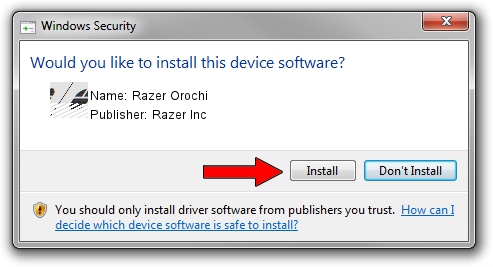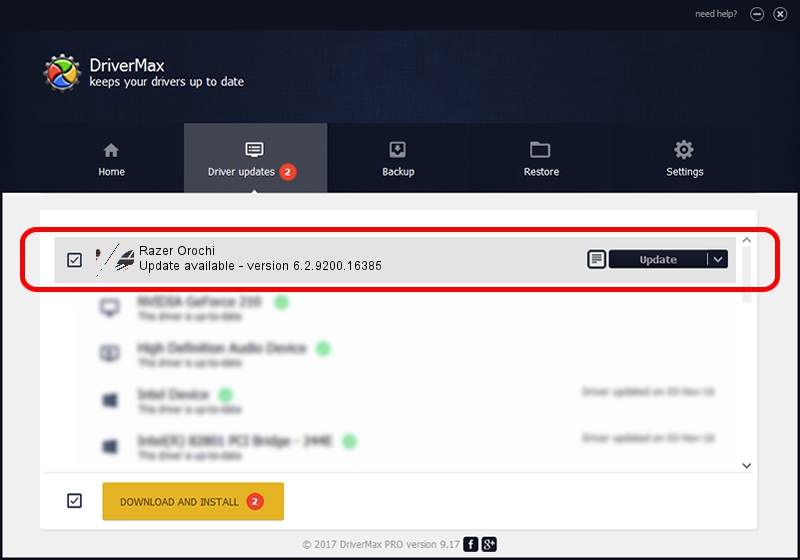Advertising seems to be blocked by your browser.
The ads help us provide this software and web site to you for free.
Please support our project by allowing our site to show ads.
Home /
Manufacturers /
Razer Inc /
Razer Orochi /
HID/Vid_1532&Pid_0013&MI_00 /
6.2.9200.16385 Aug 25, 2016
Download and install Razer Inc Razer Orochi driver
Razer Orochi is a Mouse device. This driver was developed by Razer Inc. HID/Vid_1532&Pid_0013&MI_00 is the matching hardware id of this device.
1. How to manually install Razer Inc Razer Orochi driver
- You can download from the link below the driver setup file for the Razer Inc Razer Orochi driver. The archive contains version 6.2.9200.16385 released on 2016-08-25 of the driver.
- Run the driver installer file from a user account with administrative rights. If your UAC (User Access Control) is enabled please confirm the installation of the driver and run the setup with administrative rights.
- Go through the driver installation wizard, which will guide you; it should be quite easy to follow. The driver installation wizard will scan your PC and will install the right driver.
- When the operation finishes shutdown and restart your computer in order to use the updated driver. As you can see it was quite smple to install a Windows driver!
This driver received an average rating of 3.5 stars out of 3432 votes.
2. The easy way: using DriverMax to install Razer Inc Razer Orochi driver
The advantage of using DriverMax is that it will install the driver for you in just a few seconds and it will keep each driver up to date, not just this one. How can you install a driver using DriverMax? Let's follow a few steps!
- Open DriverMax and press on the yellow button that says ~SCAN FOR DRIVER UPDATES NOW~. Wait for DriverMax to scan and analyze each driver on your computer.
- Take a look at the list of available driver updates. Search the list until you find the Razer Inc Razer Orochi driver. Click the Update button.
- That's all, the driver is now installed!

Aug 29 2024 12:59PM / Written by Daniel Statescu for DriverMax
follow @DanielStatescu