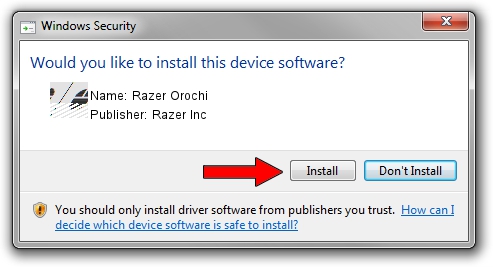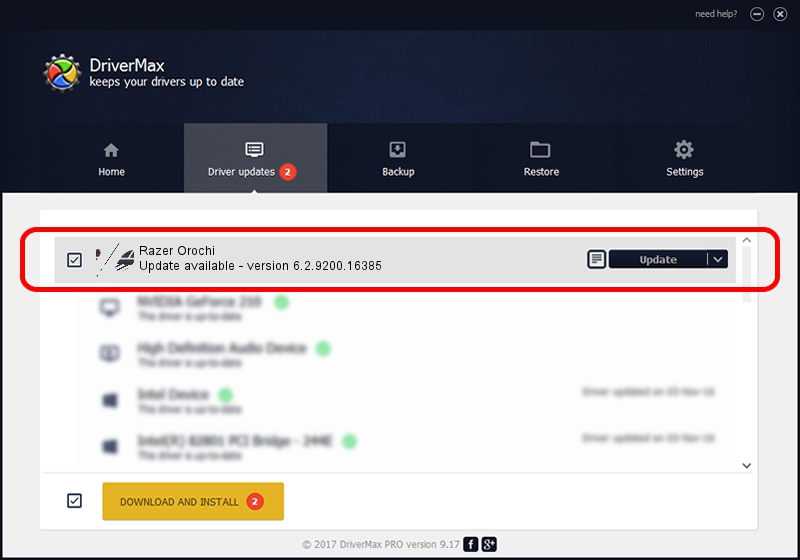Advertising seems to be blocked by your browser.
The ads help us provide this software and web site to you for free.
Please support our project by allowing our site to show ads.
Home /
Manufacturers /
Razer Inc /
Razer Orochi /
HID/Vid_1532&Pid_0013&MI_00 /
6.2.9200.16385 Aug 05, 2016
Download and install Razer Inc Razer Orochi driver
Razer Orochi is a Mouse hardware device. This Windows driver was developed by Razer Inc. HID/Vid_1532&Pid_0013&MI_00 is the matching hardware id of this device.
1. How to manually install Razer Inc Razer Orochi driver
- Download the driver setup file for Razer Inc Razer Orochi driver from the location below. This download link is for the driver version 6.2.9200.16385 released on 2016-08-05.
- Start the driver setup file from a Windows account with administrative rights. If your User Access Control Service (UAC) is enabled then you will have to accept of the driver and run the setup with administrative rights.
- Follow the driver installation wizard, which should be pretty straightforward. The driver installation wizard will analyze your PC for compatible devices and will install the driver.
- Restart your computer and enjoy the fresh driver, it is as simple as that.
This driver was installed by many users and received an average rating of 3.4 stars out of 35919 votes.
2. How to use DriverMax to install Razer Inc Razer Orochi driver
The most important advantage of using DriverMax is that it will setup the driver for you in the easiest possible way and it will keep each driver up to date. How easy can you install a driver with DriverMax? Let's follow a few steps!
- Start DriverMax and push on the yellow button named ~SCAN FOR DRIVER UPDATES NOW~. Wait for DriverMax to scan and analyze each driver on your computer.
- Take a look at the list of detected driver updates. Search the list until you find the Razer Inc Razer Orochi driver. Click on Update.
- That's it, you installed your first driver!

Sep 10 2024 2:12AM / Written by Dan Armano for DriverMax
follow @danarm