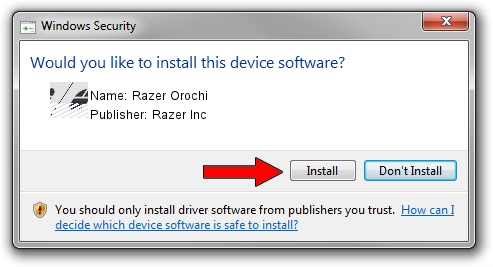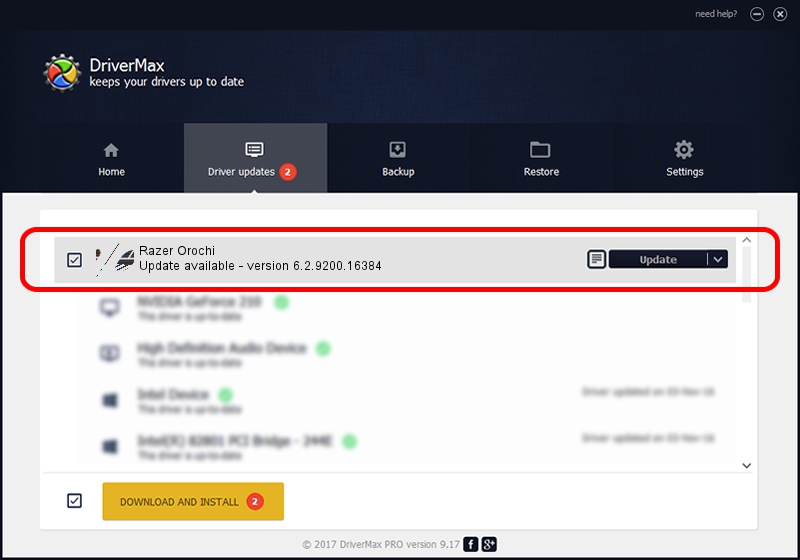Advertising seems to be blocked by your browser.
The ads help us provide this software and web site to you for free.
Please support our project by allowing our site to show ads.
Home /
Manufacturers /
Razer Inc /
Razer Orochi /
HID/Vid_1532&Pid_0013&MI_00 /
6.2.9200.16384 May 19, 2014
Razer Inc Razer Orochi - two ways of downloading and installing the driver
Razer Orochi is a Mouse hardware device. The developer of this driver was Razer Inc. The hardware id of this driver is HID/Vid_1532&Pid_0013&MI_00; this string has to match your hardware.
1. Razer Inc Razer Orochi - install the driver manually
- Download the setup file for Razer Inc Razer Orochi driver from the link below. This download link is for the driver version 6.2.9200.16384 dated 2014-05-19.
- Start the driver setup file from a Windows account with the highest privileges (rights). If your UAC (User Access Control) is enabled then you will have to accept of the driver and run the setup with administrative rights.
- Follow the driver setup wizard, which should be quite easy to follow. The driver setup wizard will scan your PC for compatible devices and will install the driver.
- Shutdown and restart your computer and enjoy the new driver, it is as simple as that.
This driver was rated with an average of 3 stars by 70213 users.
2. The easy way: using DriverMax to install Razer Inc Razer Orochi driver
The most important advantage of using DriverMax is that it will setup the driver for you in just a few seconds and it will keep each driver up to date. How can you install a driver using DriverMax? Let's follow a few steps!
- Start DriverMax and push on the yellow button named ~SCAN FOR DRIVER UPDATES NOW~. Wait for DriverMax to scan and analyze each driver on your PC.
- Take a look at the list of driver updates. Scroll the list down until you find the Razer Inc Razer Orochi driver. Click on Update.
- That's all, the driver is now installed!

Jun 24 2016 8:53AM / Written by Daniel Statescu for DriverMax
follow @DanielStatescu