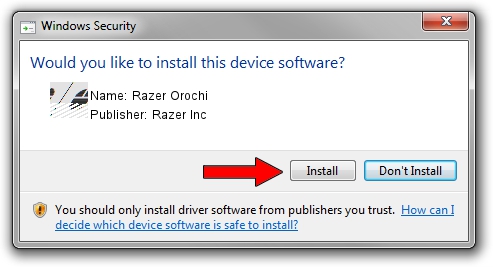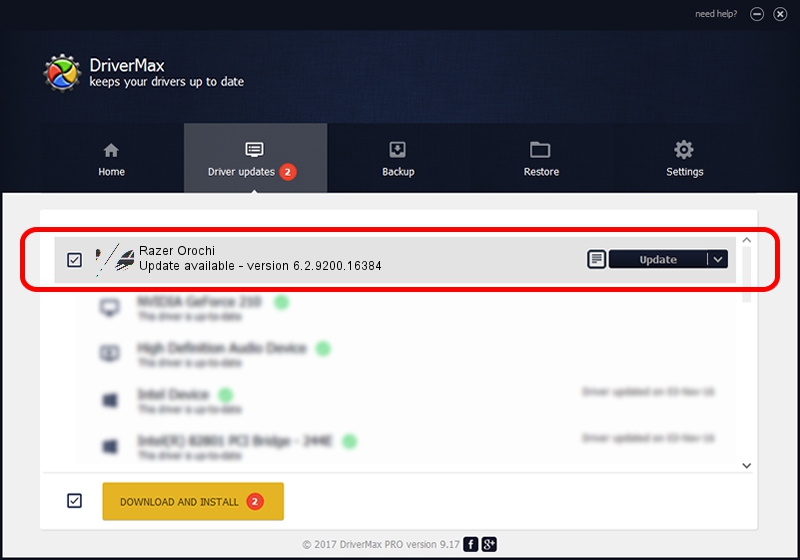Advertising seems to be blocked by your browser.
The ads help us provide this software and web site to you for free.
Please support our project by allowing our site to show ads.
Home /
Manufacturers /
Razer Inc /
Razer Orochi /
HID/Vid_1532&Pid_0013&MI_00 /
6.2.9200.16384 Apr 09, 2014
Driver for Razer Inc Razer Orochi - downloading and installing it
Razer Orochi is a Mouse device. The developer of this driver was Razer Inc. The hardware id of this driver is HID/Vid_1532&Pid_0013&MI_00.
1. Install Razer Inc Razer Orochi driver manually
- Download the setup file for Razer Inc Razer Orochi driver from the link below. This download link is for the driver version 6.2.9200.16384 dated 2014-04-09.
- Start the driver setup file from a Windows account with the highest privileges (rights). If your User Access Control Service (UAC) is enabled then you will have to accept of the driver and run the setup with administrative rights.
- Follow the driver setup wizard, which should be quite straightforward. The driver setup wizard will analyze your PC for compatible devices and will install the driver.
- Shutdown and restart your PC and enjoy the updated driver, as you can see it was quite smple.
This driver was rated with an average of 3.3 stars by 25438 users.
2. How to install Razer Inc Razer Orochi driver using DriverMax
The most important advantage of using DriverMax is that it will install the driver for you in the easiest possible way and it will keep each driver up to date. How can you install a driver using DriverMax? Let's take a look!
- Start DriverMax and push on the yellow button that says ~SCAN FOR DRIVER UPDATES NOW~. Wait for DriverMax to analyze each driver on your computer.
- Take a look at the list of driver updates. Scroll the list down until you find the Razer Inc Razer Orochi driver. Click on Update.
- That's it, you installed your first driver!

Aug 5 2016 1:27AM / Written by Andreea Kartman for DriverMax
follow @DeeaKartman