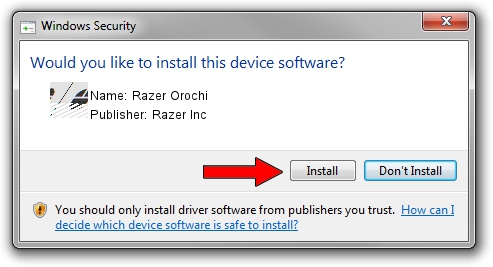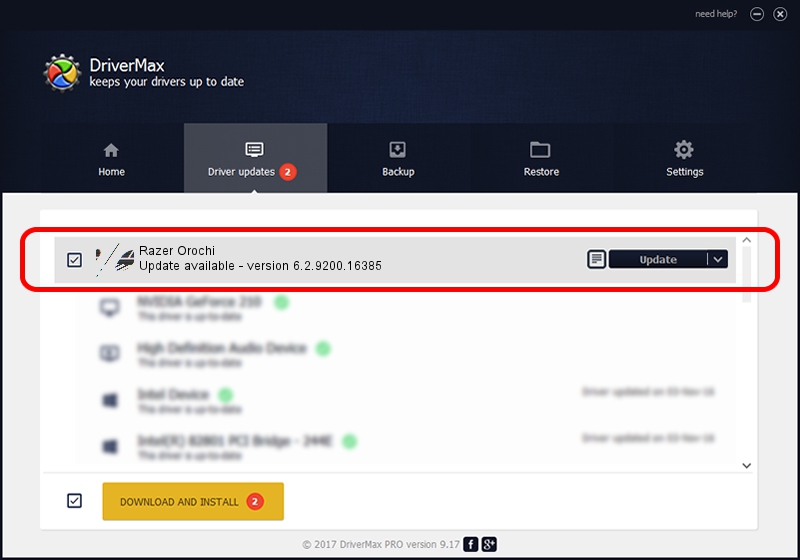Advertising seems to be blocked by your browser.
The ads help us provide this software and web site to you for free.
Please support our project by allowing our site to show ads.
Home /
Manufacturers /
Razer Inc /
Razer Orochi /
HID/{00001812-0000-1000-8000-00805f9b34fb}_Dev_VID&021532_PID&0056 /
6.2.9200.16385 Aug 01, 2016
Razer Inc Razer Orochi - two ways of downloading and installing the driver
Razer Orochi is a Mouse hardware device. This driver was developed by Razer Inc. HID/{00001812-0000-1000-8000-00805f9b34fb}_Dev_VID&021532_PID&0056 is the matching hardware id of this device.
1. How to manually install Razer Inc Razer Orochi driver
- Download the driver setup file for Razer Inc Razer Orochi driver from the link below. This is the download link for the driver version 6.2.9200.16385 released on 2016-08-01.
- Start the driver setup file from a Windows account with administrative rights. If your User Access Control (UAC) is enabled then you will have to accept of the driver and run the setup with administrative rights.
- Go through the driver setup wizard, which should be quite easy to follow. The driver setup wizard will scan your PC for compatible devices and will install the driver.
- Shutdown and restart your PC and enjoy the updated driver, it is as simple as that.
This driver was rated with an average of 3.6 stars by 46865 users.
2. The easy way: using DriverMax to install Razer Inc Razer Orochi driver
The advantage of using DriverMax is that it will install the driver for you in just a few seconds and it will keep each driver up to date, not just this one. How easy can you install a driver using DriverMax? Let's see!
- Start DriverMax and push on the yellow button that says ~SCAN FOR DRIVER UPDATES NOW~. Wait for DriverMax to analyze each driver on your computer.
- Take a look at the list of available driver updates. Search the list until you locate the Razer Inc Razer Orochi driver. Click on Update.
- That's all, the driver is now installed!

Sep 5 2024 3:38AM / Written by Andreea Kartman for DriverMax
follow @DeeaKartman