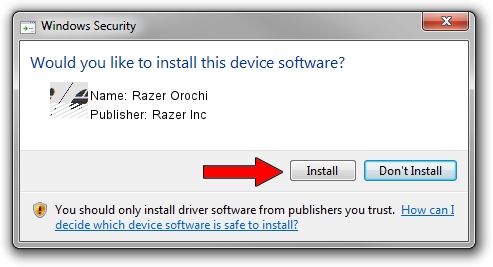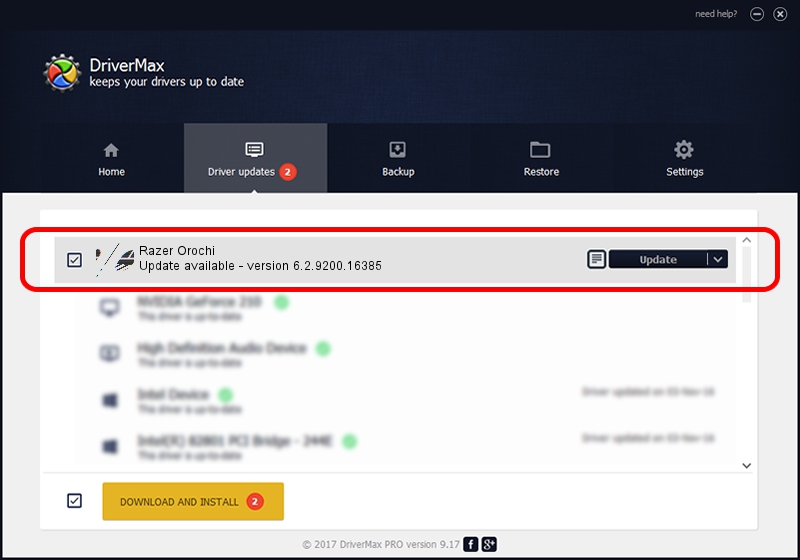Advertising seems to be blocked by your browser.
The ads help us provide this software and web site to you for free.
Please support our project by allowing our site to show ads.
Home /
Manufacturers /
Razer Inc /
Razer Orochi /
HID/{00001812-0000-1000-8000-00805f9b34fb}_Dev_VID&021532_PID&0056 /
6.2.9200.16385 Feb 01, 2016
Driver for Razer Inc Razer Orochi - downloading and installing it
Razer Orochi is a Mouse device. The Windows version of this driver was developed by Razer Inc. The hardware id of this driver is HID/{00001812-0000-1000-8000-00805f9b34fb}_Dev_VID&021532_PID&0056.
1. Manually install Razer Inc Razer Orochi driver
- You can download from the link below the driver setup file for the Razer Inc Razer Orochi driver. The archive contains version 6.2.9200.16385 released on 2016-02-01 of the driver.
- Run the driver installer file from a user account with the highest privileges (rights). If your UAC (User Access Control) is started please confirm the installation of the driver and run the setup with administrative rights.
- Follow the driver installation wizard, which will guide you; it should be quite easy to follow. The driver installation wizard will analyze your PC and will install the right driver.
- When the operation finishes shutdown and restart your computer in order to use the updated driver. It is as simple as that to install a Windows driver!
This driver was installed by many users and received an average rating of 3.8 stars out of 45862 votes.
2. How to install Razer Inc Razer Orochi driver using DriverMax
The most important advantage of using DriverMax is that it will setup the driver for you in the easiest possible way and it will keep each driver up to date, not just this one. How can you install a driver using DriverMax? Let's follow a few steps!
- Start DriverMax and click on the yellow button that says ~SCAN FOR DRIVER UPDATES NOW~. Wait for DriverMax to analyze each driver on your PC.
- Take a look at the list of detected driver updates. Search the list until you locate the Razer Inc Razer Orochi driver. Click the Update button.
- That's it, you installed your first driver!

Nov 7 2023 11:57AM / Written by Andreea Kartman for DriverMax
follow @DeeaKartman