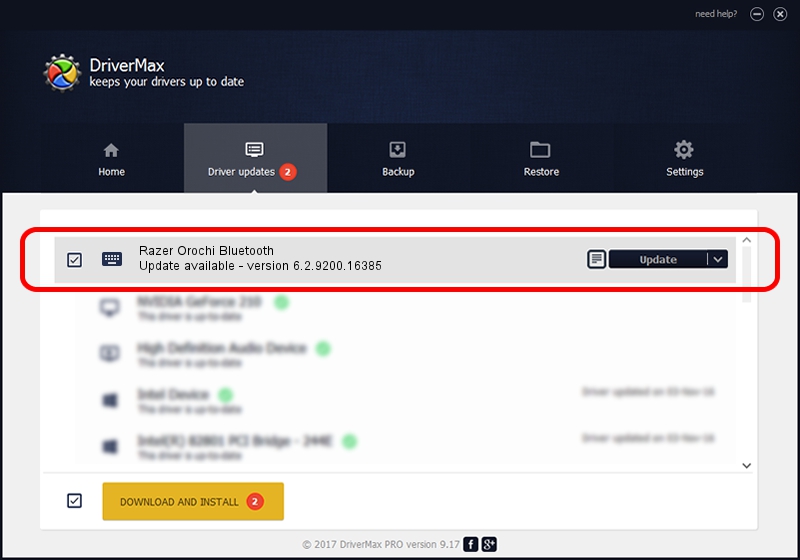Advertising seems to be blocked by your browser.
The ads help us provide this software and web site to you for free.
Please support our project by allowing our site to show ads.
Home /
Manufacturers /
Razer Inc /
Razer Orochi Bluetooth /
HID/Vid_1532&Pid_0039&MI_02 /
6.2.9200.16385 Apr 05, 2016
Download and install Razer Inc Razer Orochi Bluetooth driver
Razer Orochi Bluetooth is a Keyboard device. The developer of this driver was Razer Inc. The hardware id of this driver is HID/Vid_1532&Pid_0039&MI_02; this string has to match your hardware.
1. Razer Inc Razer Orochi Bluetooth driver - how to install it manually
- Download the driver setup file for Razer Inc Razer Orochi Bluetooth driver from the link below. This download link is for the driver version 6.2.9200.16385 dated 2016-04-05.
- Start the driver setup file from a Windows account with the highest privileges (rights). If your User Access Control Service (UAC) is started then you will have to accept of the driver and run the setup with administrative rights.
- Follow the driver setup wizard, which should be quite straightforward. The driver setup wizard will analyze your PC for compatible devices and will install the driver.
- Restart your PC and enjoy the updated driver, as you can see it was quite smple.
Driver rating 3.6 stars out of 22453 votes.
2. Installing the Razer Inc Razer Orochi Bluetooth driver using DriverMax: the easy way
The most important advantage of using DriverMax is that it will install the driver for you in the easiest possible way and it will keep each driver up to date, not just this one. How can you install a driver using DriverMax? Let's see!
- Open DriverMax and click on the yellow button that says ~SCAN FOR DRIVER UPDATES NOW~. Wait for DriverMax to scan and analyze each driver on your PC.
- Take a look at the list of available driver updates. Search the list until you find the Razer Inc Razer Orochi Bluetooth driver. Click the Update button.
- That's it, you installed your first driver!

Nov 16 2023 1:57AM / Written by Andreea Kartman for DriverMax
follow @DeeaKartman