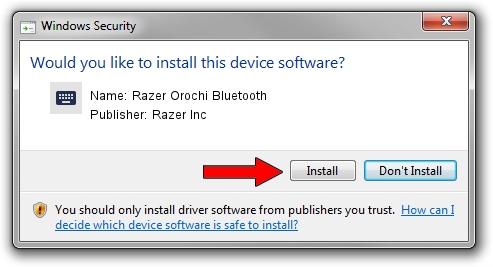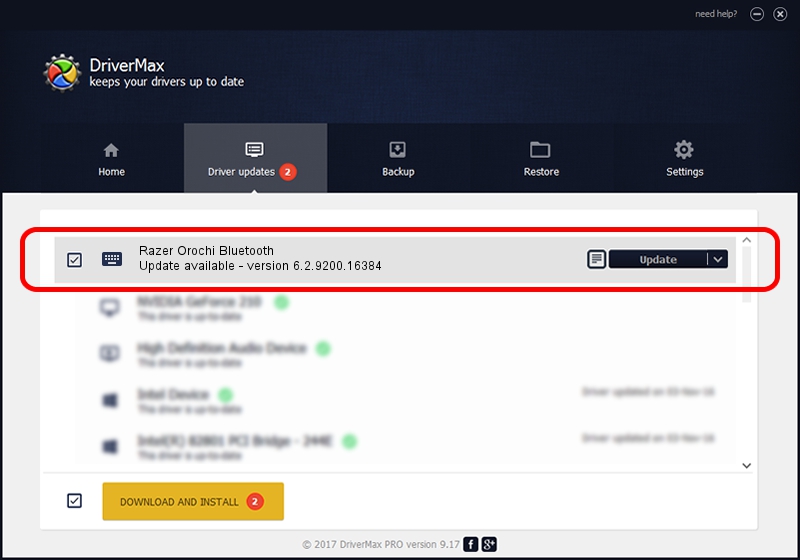Advertising seems to be blocked by your browser.
The ads help us provide this software and web site to you for free.
Please support our project by allowing our site to show ads.
Home /
Manufacturers /
Razer Inc /
Razer Orochi Bluetooth /
HID/Vid_1532&Pid_0039&MI_02 /
6.2.9200.16384 Sep 05, 2014
Razer Inc Razer Orochi Bluetooth - two ways of downloading and installing the driver
Razer Orochi Bluetooth is a Keyboard hardware device. This driver was developed by Razer Inc. In order to make sure you are downloading the exact right driver the hardware id is HID/Vid_1532&Pid_0039&MI_02.
1. Razer Inc Razer Orochi Bluetooth - install the driver manually
- Download the setup file for Razer Inc Razer Orochi Bluetooth driver from the location below. This is the download link for the driver version 6.2.9200.16384 released on 2014-09-05.
- Start the driver setup file from a Windows account with the highest privileges (rights). If your UAC (User Access Control) is started then you will have to accept of the driver and run the setup with administrative rights.
- Go through the driver installation wizard, which should be quite easy to follow. The driver installation wizard will analyze your PC for compatible devices and will install the driver.
- Restart your computer and enjoy the new driver, it is as simple as that.
This driver was installed by many users and received an average rating of 3.8 stars out of 35614 votes.
2. Using DriverMax to install Razer Inc Razer Orochi Bluetooth driver
The advantage of using DriverMax is that it will setup the driver for you in the easiest possible way and it will keep each driver up to date. How can you install a driver with DriverMax? Let's see!
- Open DriverMax and press on the yellow button named ~SCAN FOR DRIVER UPDATES NOW~. Wait for DriverMax to scan and analyze each driver on your computer.
- Take a look at the list of driver updates. Scroll the list down until you locate the Razer Inc Razer Orochi Bluetooth driver. Click on Update.
- That's it, you installed your first driver!

Jun 20 2016 12:48PM / Written by Dan Armano for DriverMax
follow @danarm