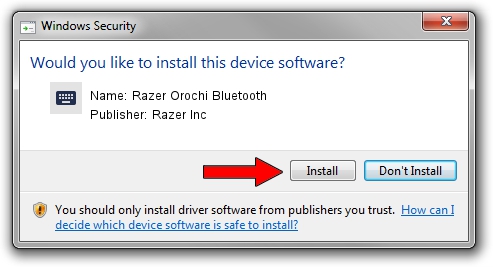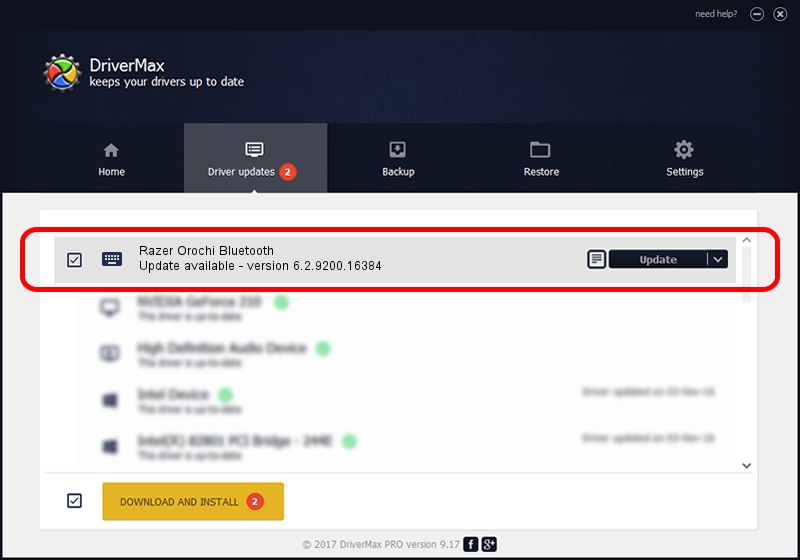Advertising seems to be blocked by your browser.
The ads help us provide this software and web site to you for free.
Please support our project by allowing our site to show ads.
Home /
Manufacturers /
Razer Inc /
Razer Orochi Bluetooth /
HID/Vid_1532&Pid_0039&MI_02 /
6.2.9200.16384 Apr 09, 2014
Razer Inc Razer Orochi Bluetooth - two ways of downloading and installing the driver
Razer Orochi Bluetooth is a Keyboard hardware device. The developer of this driver was Razer Inc. The hardware id of this driver is HID/Vid_1532&Pid_0039&MI_02; this string has to match your hardware.
1. Install Razer Inc Razer Orochi Bluetooth driver manually
- Download the setup file for Razer Inc Razer Orochi Bluetooth driver from the link below. This is the download link for the driver version 6.2.9200.16384 dated 2014-04-09.
- Start the driver setup file from a Windows account with administrative rights. If your User Access Control Service (UAC) is running then you will have to confirm the installation of the driver and run the setup with administrative rights.
- Follow the driver installation wizard, which should be pretty straightforward. The driver installation wizard will analyze your PC for compatible devices and will install the driver.
- Shutdown and restart your computer and enjoy the updated driver, it is as simple as that.
This driver was installed by many users and received an average rating of 3.9 stars out of 33943 votes.
2. Using DriverMax to install Razer Inc Razer Orochi Bluetooth driver
The advantage of using DriverMax is that it will install the driver for you in the easiest possible way and it will keep each driver up to date. How easy can you install a driver using DriverMax? Let's see!
- Start DriverMax and push on the yellow button that says ~SCAN FOR DRIVER UPDATES NOW~. Wait for DriverMax to scan and analyze each driver on your PC.
- Take a look at the list of detected driver updates. Scroll the list down until you find the Razer Inc Razer Orochi Bluetooth driver. Click on Update.
- Enjoy using the updated driver! :)

Jul 18 2016 5:58PM / Written by Andreea Kartman for DriverMax
follow @DeeaKartman